Introduction
Windows 11 has brought a fresh, streamlined design centered on simplicity and efficiency. However, this aesthetic revamp has led to changes in established features like the right-click context menu. For many, the ‘Show More Options’ functionality has become an elusive button, leading to delays in operations that once required a single click. In this guide, we embark on a journey to permanently reveal more options in your right-click menu on Windows 11. You’ll uncover methods from adjusting system settings to implementing third-party tools, ensuring a comprehensive approach to reviving your familiar context menu experience.
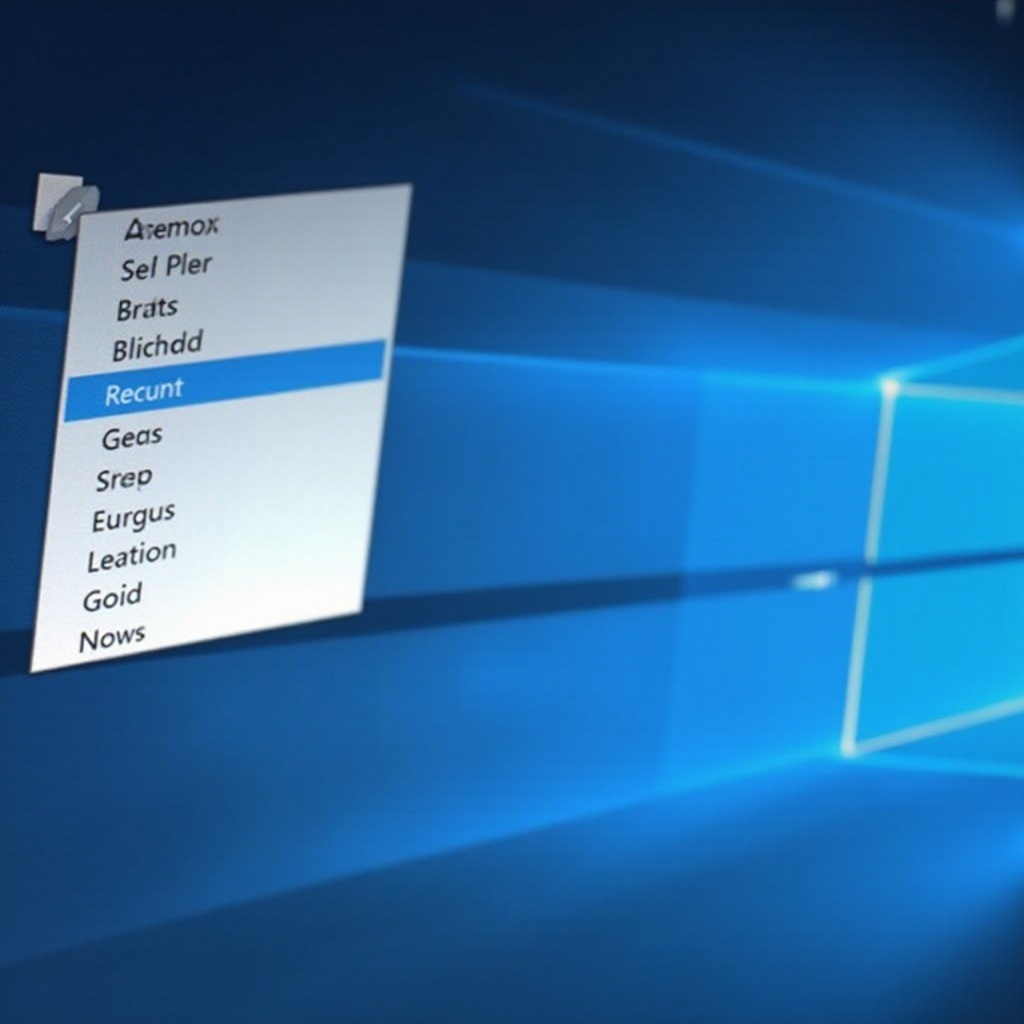
Understanding the Windows 11 Right-Click Menu
The right-click menu in Windows 11 provides users quick access to additional functionalities, albeit now in a truncated form. While the simplified design satisfies Microsoft’s aim of a clean, intuitive interface, it stifles those who depend on a wider range of options. Understanding its framework is key to customizing it effectively. The menu prioritizes commonly used features, beneficial for new users but limiting for experienced users needing greater depth. By dissecting its structure, users can unlock its full potential, offering a path to restoring command accessibility akin to older Windows versions.
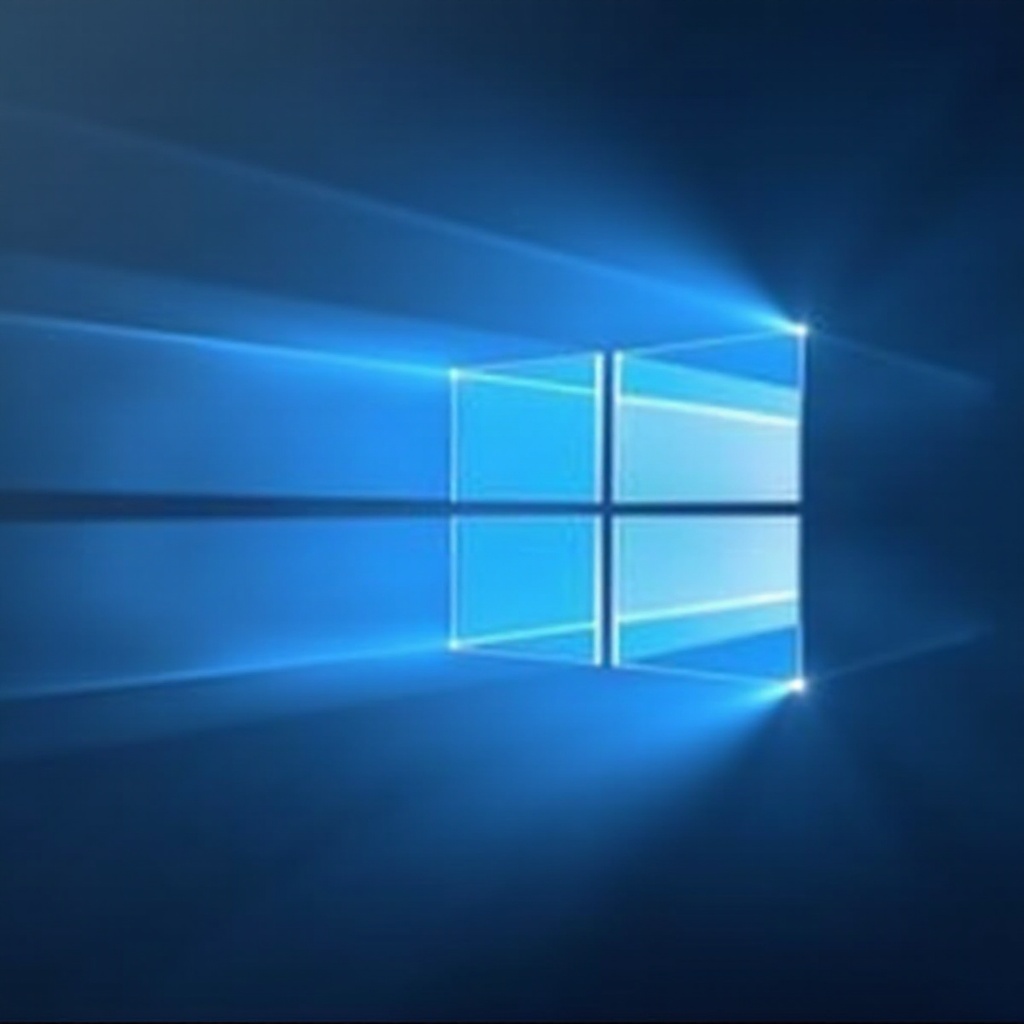
Why ‘Show More Options’ is Important
Immediate access to a complete suite of options in the right-click menu is paramount for maintaining productivity and efficiency. For power users engaged in file management or applications reliant on frequent context menu interactions, the added step of seeking the ‘Show More Options’ button disrupts the workflow. Elevating these additional options to visibility streamlines users’ workflows, saving time and reducing cognitive load. By facilitating a seamless experience, users can complete tasks faster and boost productivity. Acknowledging the importance of the options hidden within the submenu supports tailoring Windows to personal needs and preferences.
Methods to Enable ‘Show More Options’ Permanently
There are several paths to customize Windows 11’s right-click menu for always displaying more options. Here’s how you can achieve that:
Enable Through Windows Settings
- Press Windows + I to access Settings.
- Go to ‘Personalization’ and select ‘Themes.
- Click ‘Advanced System Settings’ in Related Settings.
- In the Performance section, click ‘Settings.
- Uncheck boxes that limit menu accessibility or speed.
Modify Using Registry Editor
- Launch the Run dialog with Windows + R.
- Enter
regeditto open the Registry Editor. - Navigate to
HKEY_CURRENT_USER\Software\Classes\CLSID. - Locate entries related to context menu options visibility.
- Create/modify values to ensure consistent menu display.
Use Third-Party Tools
- Find and download reliable software like ‘Winaero Tweaker’ or ‘Context Menu Tuner.
- Install and start the tool.
- Navigate to the context menu options and select settings to show full menus.
- Save your changes and restart your computer to apply modifications.
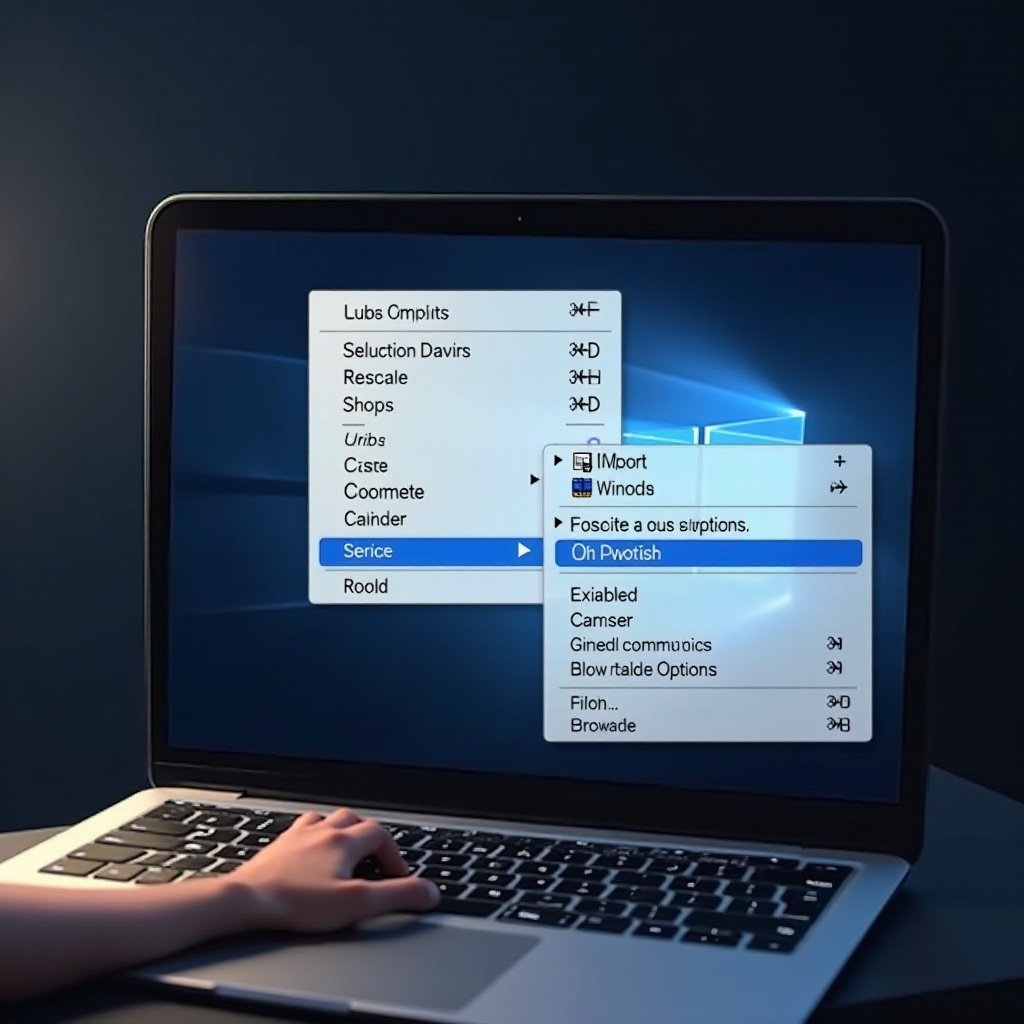
Step-by-Step Guide to Modify Registry for More Options
To delve into the Registry Editor method comprehensively, adhere to these detailed steps:
-
Back-Up Registry: Before any modification, back up the registry to prevent data loss by choosing ‘File’ then ‘Export’ in the editor.
-
Navigate to Key: Find
HKEY_CURRENT_USER\SOFTWARE\CLASSES\CLSID. -
Create a New Key: Right-click on
CLSID, hover over ‘New,’ then select ‘Key.’ Name it to reflect context menus. -
Adjust Values: Within the new key, right-click, choose ‘New’ > ‘String Value,’ and specify details to alter menu behavior.
-
Finalize Changes: Exit the editor and restart your system to make adjustments effective, reflecting all menu options.
Common Issues and Troubleshooting
At times, changes might not apply as expected. Here’s how to resolve common issues:
-
Registry Changes Not Applying: Confirm you have admin rights for changes. Verify input accuracy. Restart your computer post modifications.
-
Performance Issues Post-Modification: Retrace steps to undo recent changes if system performance drops, or optimize performance settings to mitigate slowdowns.
-
Third-Party Software Ineffectiveness: Check compatibility with the latest Windows update versions and update the tool if necessary.
Tips for Further Customization of Windows 11
Beyond right-click menus, explore more customization opportunities in Windows 11 for a tailored experience:
-
Taskbar Customization: Use software like ‘TaskbarX’ to unlock extended taskbar functionalities.
-
Enhanced File Explorer: Opt for third-party file explorers to expand functionalities.
-
Theme Modifications: Combine system themes with downloadable options for a distinct appearance.
Applying these tips can make your Windows environment more personalized and efficient.
Conclusion
Optimizing the right-click menu to consistently display more options in Windows 11 substantially elevates your productivity and user experience. By adopting the methods discussed, from system settings adjustments to registry tweaks or third-party applications, you guarantee an optimized Windows environment tailored to your workflow needs. Embrace an uninterrupted navigation experience by overcoming modern design limitations.
Frequently Asked Questions
How can I revert back to the default context menu settings?
Revert by undoing registry changes, resetting tools to default settings, or utilizing system restore if uncertain of previous configurations.
Are there risks involved in editing the registry?
Yes, incorrect registry changes can impact system stability. Always back up the registry prior to making any alterations.
Can third-party tools impact system performance?
Some software may affect performance. Opt for reputable, lightweight tools to minimize potential impacts on system speed and efficiency.


