Introduction
The iPhone is celebrated for its high-quality camera capabilities that excel in capturing everything from selfies to scenic landscapes. However, some users find themselves challenged by an issue where the camera malfunctions and won’t flip between front and back views. This guide is designed to help you diagnose and resolve this issue, ensuring seamless camera operation. We will explore common causes, basic troubleshooting methods, intermediate solutions, and when to seek professional help. Stay with us, and let’s get your iPhone camera working perfectly again.
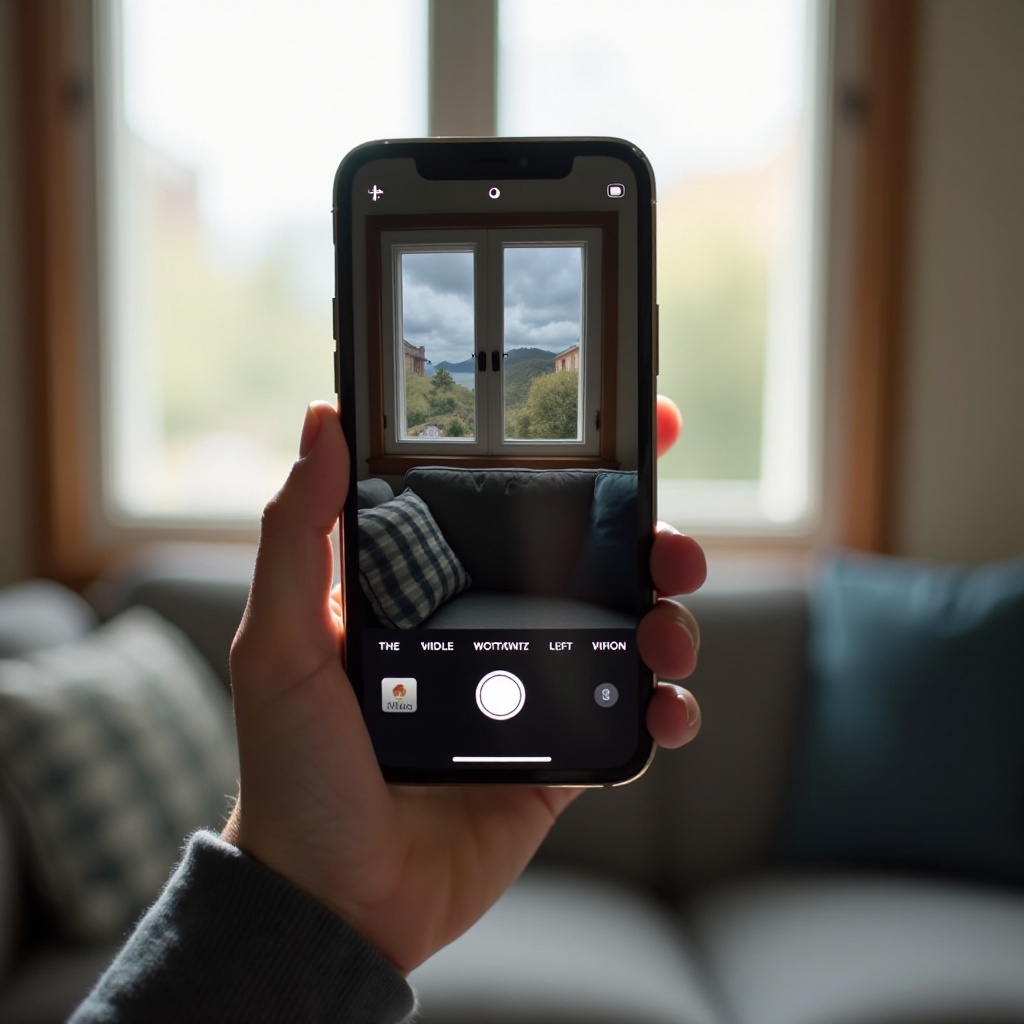
Understanding the iPhone Camera Flip Issue
Encountering an unresponsive iPhone camera when trying to flip views can be frustrating. This often stems from software glitches or minor hardware issues within the device. It’s crucial to determine whether the issue lies in the camera app settings or more complex system errors. Gaining this understanding will pave the way for effective troubleshooting and solutions.

Common Causes of the Camera Not Flipping
The inability of your iPhone’s camera to flip as expected could be attributed to several factors:
-
Software Glitches: Temporary software issues can affect the camera’s functionality.
-
Orientation Lock: Enabling orientation lock might prevent the camera from switching views when rotated.
-
Outdated iOS: Not updating your iOS can lead to compatibility and functionality problems, including camera issues.
-
App Problems: Corruption within the camera app may necessitate a reset or reinstall.
These potential causes underline the importance of regular maintenance and updates to your device.

Basic Troubleshooting Steps
If you suspect software or settings might be causing the camera flip issue, begin with the basics:
Check the Orientation Lock
- Access the Control Center by swiping down from the top-right corner.
- Locate the Orientation Lock icon.
- Disable it if active and test the camera flip functionality.
Restart Your iPhone
- Press and hold the Sleep/Wake button until the ‘slide to power off’ prompt appears.
- Power off your device, wait briefly, then restart.
- Test the camera flipping function again.
Transitioning from basic strategies, let’s look at some intermediate solutions if the problem persists.
Intermediate Solutions
When basic checks don’t work, progress to these steps:
Update iOS to the Latest Version
- Go to Settings > General > Software Update.
- Tap ‘Download and Install’ if an update is available.
- Follow on-screen instructions to complete the update.
Updating often resolves bugs, potentially fixing the camera flip problem.
Perform a Soft Reset
- Quickly press and release the Volume Up button.
- Quickly press and release the Volume Down button.
- Hold the Side button until the Apple logo appears.
- Check the flip function after rebooting.
If these measures don’t work, advanced troubleshooting might be necessary.
Advanced Fixes for Persistent Issues
Advanced solutions require a more in-depth approach:
Consider a Factory Reset
Ensure you back up important data beforehand:
- Navigate to Settings > General > Reset.
- Choose ‘Erase All Content and Settings.
- Confirm and allow the device to reset.
Factory resetting restores default settings and can eliminate persistent issues.
Reinstall the Camera App
Reinstalling might resolve app-specific issues:
- Open Settings > General > iPhone Storage.
- Locate the Camera app and offload it.
- Reinstall and check if the camera now flips correctly.
Continuing issues might mean a professional’s touch is needed.
Seeking Professional Help
If efforts thus far haven’t resolved the issue, external help might be required. Contact Apple Support or visit an Apple Store to avail of expert assistance. Technicians can diagnose and fix deeper hardware or software malfunctions.
Preventative Tips for Future Issues
To keep your iPhone camera in peak working condition, consider these preventative tips:
- Regularly update your device to the latest iOS.
- Utilize only high-quality and certified accessories.
- Protect the device from extreme temperatures.
- Clean the lens periodically with a microfiber cloth.
Taking these precautions can reduce the occurrence of camera-related issues in the future.
Conclusion
While a non-responsive camera flip can be an unexpected obstacle, having the knowledge to identify and resolve the root causes swiftly restores functionality. Through this detailed guide, you’ve acquired the steps to resolve basic to advanced issues. If necessary, seeking professional service ensures careful management of your device. Embrace the power of prevention to keep your camera perfect in capturing life’s moments.
Frequently Asked Questions
Why does my iPhone camera not rotate sometimes?
Software glitches, orientation lock, or a need for an iOS update often cause this.
Can a factory reset solve the camera flip issue on my iPhone?
Yes, a factory reset can resolve deep-seated issues by restoring default settings.
How often should I update my iOS to prevent camera issues?
Regularly update your iOS whenever a new version is released to maintain optimal device performance and mitigate issues.


