Introduction
If you’re a Mac user, you may have experienced the frustration of dealing with numerous applications launching automatically during startup. While some of these apps are crucial for routine tasks, many are not. This can lead to a cluttered desktop, reduced performance, and increased distraction, highlighting the importance of managing these startup items carefully. By taking control of which applications open at startup, you can significantly improve your Mac’s speed and efficiency, setting the stage for a more streamlined user experience.
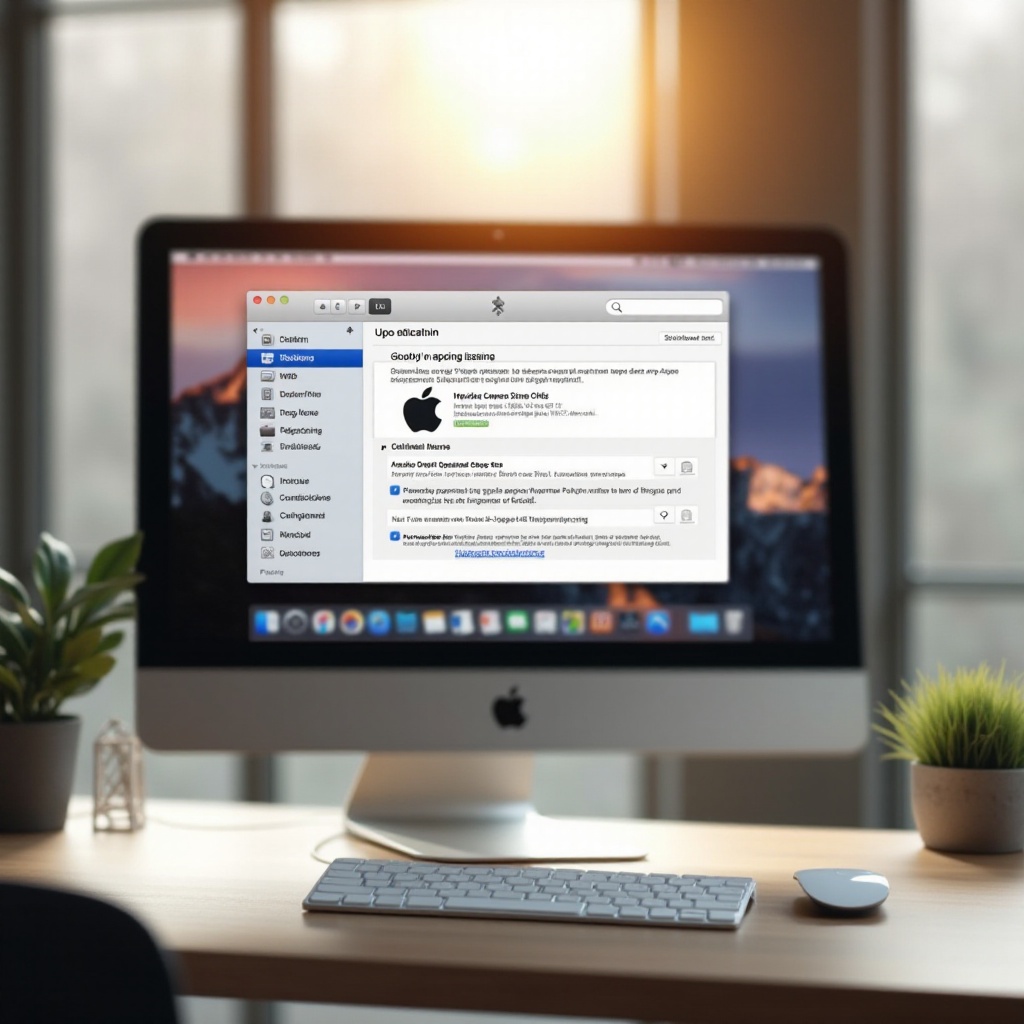
Understanding Startup Programs on macOS
Startup programs are applications configured to launch automatically when your Mac boots up. They reside within your system’s settings, poised to activate without any user prompting. While this feature can be helpful for essential utilities and communication tools, it can become problematic when too many apps are included. Understanding where these settings are located on your macOS is crucial. By identifying which apps open automatically and why, you can begin managing them effectively. Since every app that launches at startup uses system resources, it’s essential to only allow necessary programs to run, thus preventing the potential slowdown of your Mac’s performance.
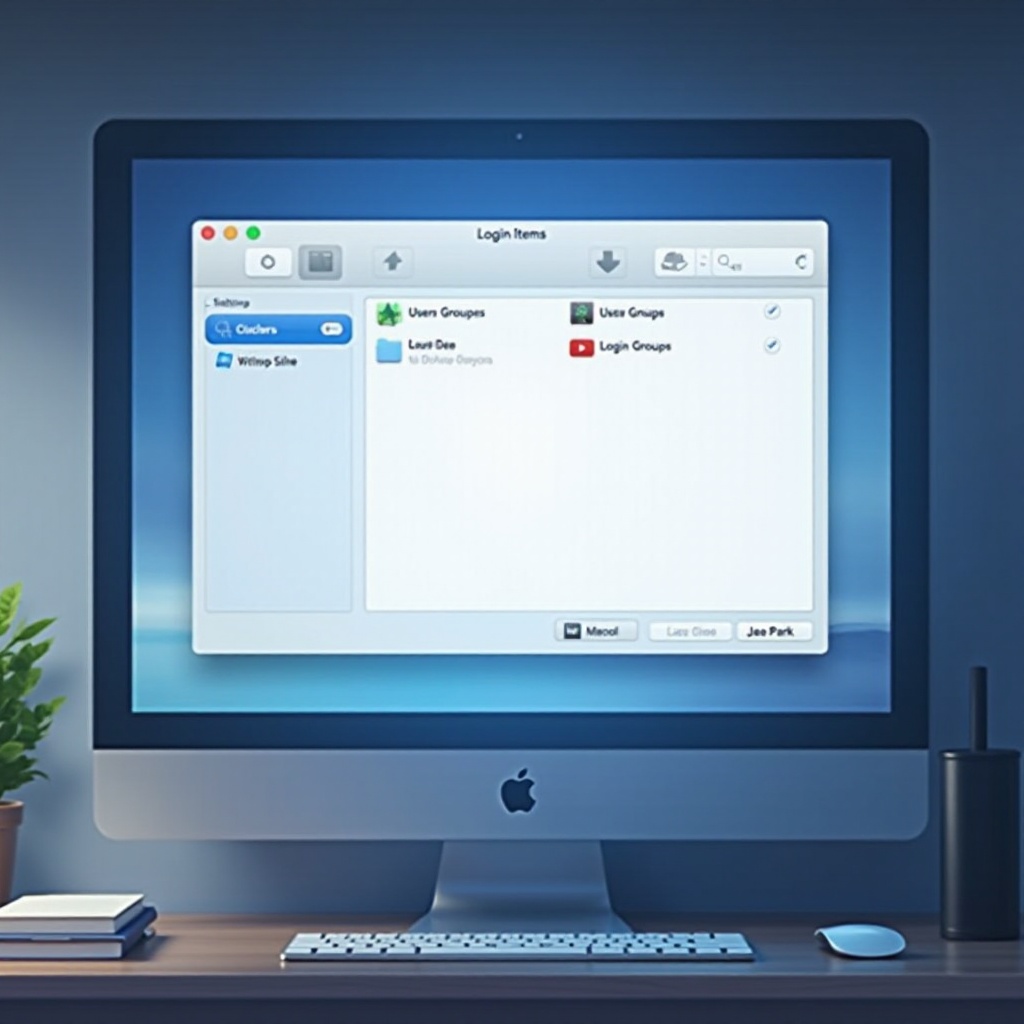
Why You Should Control Startup Apps
Controlling startup apps on your Mac is not merely about enhancing speed; it’s about boosting productivity and efficiency. When too many applications start simultaneously, boot times can lengthen, and system resources can become strained, possibly affecting battery life as well. Effective management of these apps means you can prioritize those essential to your work while minimizing distractions. In doing so, you tailor your machine to function smoothly, enhancing productivity by having only what you need at your fingertips right from startup.
Methods to Stop Apps from Opening at Startup
To efficiently manage your startup routine, several methods are available on macOS to control which applications launch automatically.
Managing Startup Items via System Preferences
One of the simplest ways to control startup apps is through System Preferences. Here’s how you can manage your startup list:
- Access ‘System Preferences’ from the Apple menu.
- Select ‘Users & Groups.
- Choose your username and click the ‘Login Items’ tab.
- A list of applications set to open at startup will appear. Select any app you wish to remove, then click the minus button (-) to stop it from launching automatically.
By streamlining this list, you ensure that only necessary tasks run at startup, reducing clutter and enhancing performance.
Using the Login Items List to Customize Startups
Customizing your login items further refines the startup experience:
- Go to ‘System Preferences’ and click ‘Users & Groups.
- Navigate to the ‘Login Items’ tab.
- Review each program. Essential apps should remain, while others that aren’t immediately needed can be removed.
- Use the minus button (-) to eliminate non-essential apps from the startup sequence.
This curation of your startup items crafts a personalized user experience that supports productivity and reduces unnecessary load times.
Adjusting LaunchAgents and LaunchDaemons
For more advanced users, managing LaunchAgents and LaunchDaemons offers deeper control:
- Open Finder and head to ‘Library,’ then ‘LaunchAgents’ and ‘LaunchDaemons.
- Files here, ending with ‘.plist’, dictate startup services.
- Evaluate these files for non-essential services and consider relocation or removal to prevent them from launching automatically.
This method is perfect for users comfortable with macOS intricacies, ensuring that only vital services engage at startup.
Advanced Tips for Optimizing Mac Startup
Beyond managing startup programs, regular maintenance and utilizing macOS’s built-in tools can significantly optimize your Mac’s performance.
Regular Maintenance and Clean-Up
Frequently removing unused applications and files helps maintain a lean startup list. This not only reduces boot times but also enhances overall system performance by keeping essential elements efficient and manageable.
Utilizing macOS Built-In Tools
macOS provides robust utilities like Activity Monitor and Disk Utility. These tools can be leveraged to monitor system resources and maintain disk health, ensuring your Mac enjoys a smooth, consistent startup free from unnecessary complications.
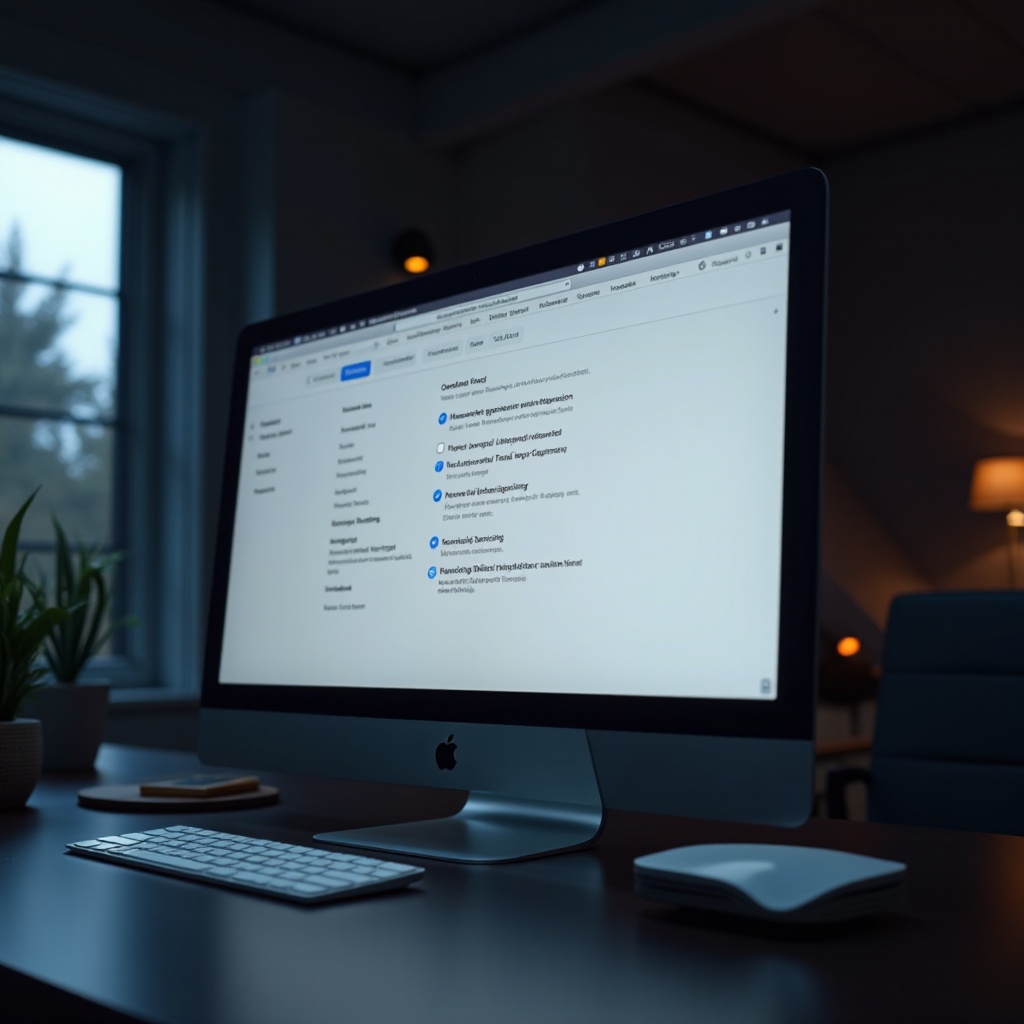
Conclusion
Mastering control over startup applications enables you to tailor your Mac to suit your productivity needs perfectly. By implementing the methods and suggestions laid out in this guide, you ensure your Mac runs at peak performance, free from the interruption of unnecessary applications and focused solely on what matters to your workflow.
Frequently Asked Questions
How can I quickly disable apps from launching at startup?
Use the ‘System Preferences’ and ‘Login Items’ to select and remove non-essential apps with the minus button.
Can third-party apps help manage my Mac’s startup items?
Yes, third-party apps like CleanMyMac offer enhanced control over startup items, providing additional management features.
What are some signs that too many apps are launching at startup?
Signs include slower startup times, diminished system performance, and increased battery usage, indicating a need to reduce startup apps.


