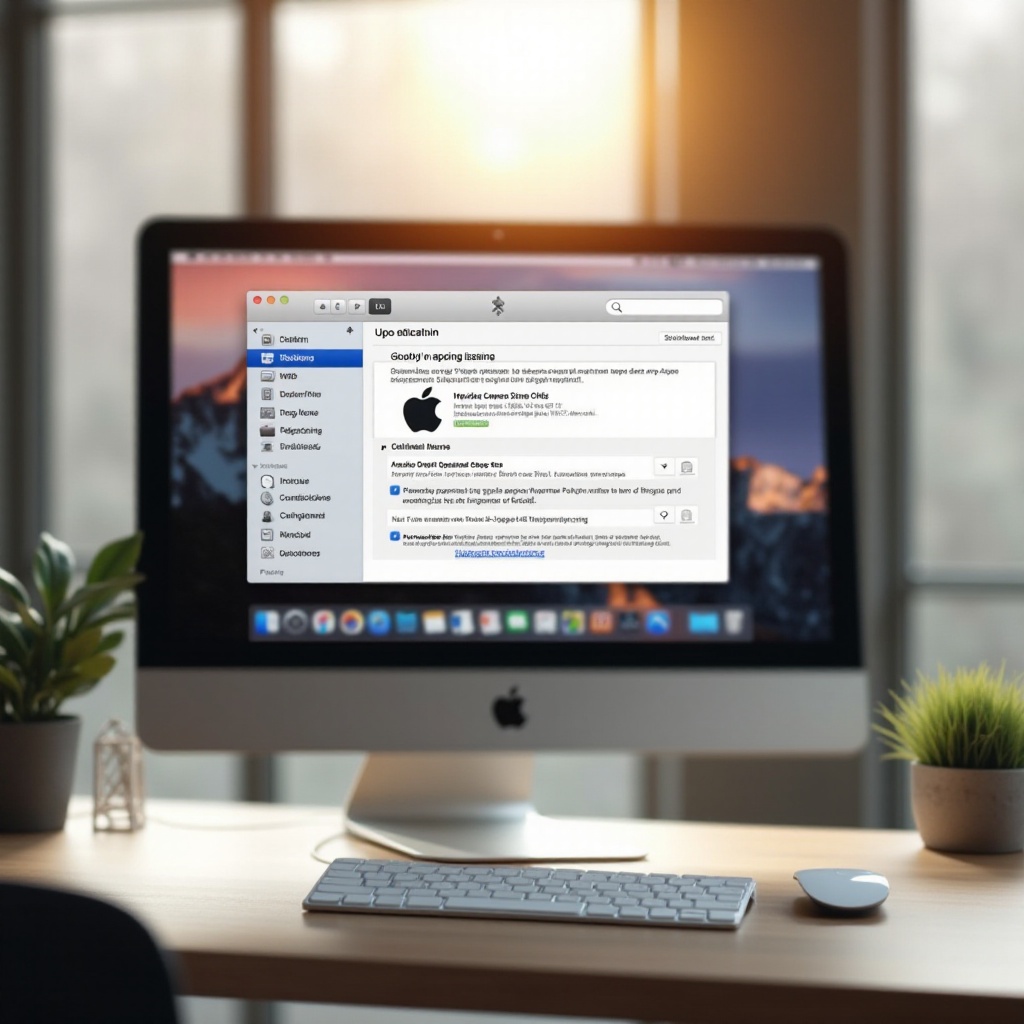Introduction
Laptops have become an indispensable part of our daily life, whether for personal use or in a professional setting. Understanding how to shut down your laptop properly is crucial for its longevity and optimal performance. This detailed guide walks you through the reasons why a complete shutdown is necessary, provides step-by-step instructions for various operating systems, and highlights how to distinguish between different power states like shutdown, sleep, and hibernate. With this knowledge, you’ll be equipped to handle shutdown-related issues effectively and maintain your device’s efficiency.

The Importance of Shutting Down Your Laptop Properly
Shutting down a laptop the right way is more than just a simple action; it is essential for the security and functionality of your system. When executed correctly, a shutdown ensures the protection of your files and refreshes system resources by clearing RAM. This practice not only contributes to the system’s improved performance upon restart but also conserves energy, thereby protecting the hardware from overheating and potentially increasing its lifespan. Moreover, regular, proper shutdowns can ward off data corruption and software issues that often result from abrupt power-offs.
From an operational standpoint, a complete shutdown allows for necessary system updates and patches, which enhance security and the smooth run of applications. Adopting a routine of proper shutdown helps protect your hardware and assures a reliable user experience.
Understanding Laptop Power States
Shutdown vs. Sleep
The power states of shutdown and sleep serve specific purposes. Shutdown represents a complete power-off, closing all processes and ceasing power usage. This leads to a longer startup time since all software has to be loaded afresh. Conversely, sleep mode maintains your system in a low-power state by keeping the session active in RAM. It consumes minimal power, enabling rapid resume.
Shutdown vs. Hibernate
Hibernate offers a balance between shutdown and sleep. It saves your session to the hard drive, permitting a complete power-off without a loss of progress. Resuming from hibernate is quicker than a full reboot but uses more power than shutdown. By understanding these differences, you can decide on the appropriate power state according to your needs and convenience.
Recognizing these varied power states empowers you to manage your laptop’s energy settings more effectively, aiding in battery conservation and hardware longevity.
Step-by-Step Guide to Shutdown on Various Operating Systems
Shutting Down Windows Laptops
- Click the ‘Start’ menu at the bottom left corner of the screen.
- Select the ‘Power’ button.
- Choose ‘Shut Down’ from the options presented.
- Allow all processes to conclude before observing the power-down sequence.
Shutting Down macOS Laptops
- Click the Apple logo in the top left corner of the screen.
- Opt for ‘Shut Down’ from the dropdown menu.
- A dialog box will prompt confirmation; click ‘Shut Down’.
- Let the laptop complete the shutdown by closing all running applications.
By following these instructions, users ensure safe laptop shutdown, preserving the software’s integrity and the hardware’s condition.

Common Shutdown Problems and Solutions
Software Interference
Challenges in shutting down often arise due to running or unresponsive applications. Before initiating a shutdown, close all programs. On Windows, use ‘Task Manager’, and on macOS, employ ‘Activity Monitor’ to force-quit any non-responsive apps.
Hardware Issues
Faulty hardware, such as a malfunctioning battery or connected peripherals, may obstruct the shutdown process. Confirm that all peripherals are properly connected or disconnected before shutting down, and utilize built-in diagnostic tools to identify hardware problems.
Acknowledging and addressing these common issues when they occur aids in refining the shutdown process, enhancing overall laptop performance and consistency.
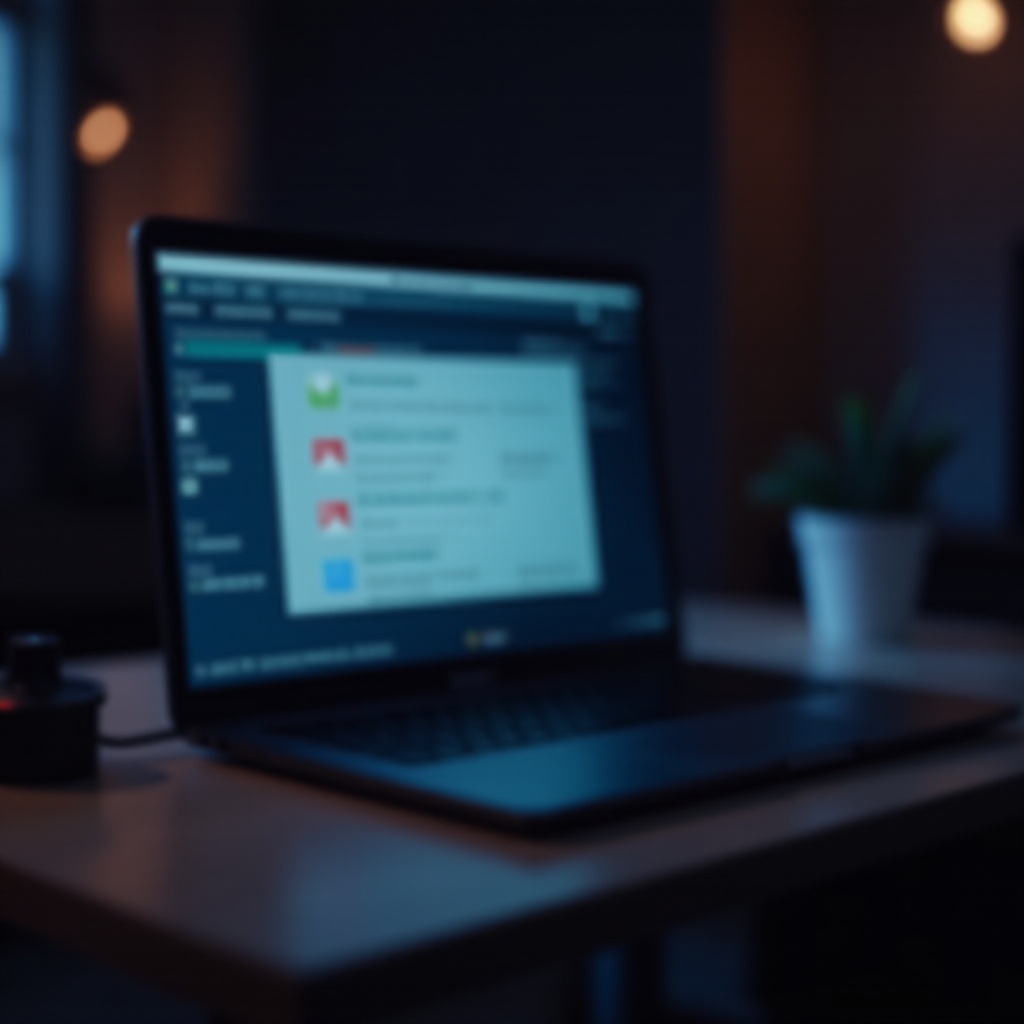
Tips for Efficient Laptop Power Management
Utilizing Power Saving Features
Leveraging power-saving settings can extend battery life and lessen energy consumption considerably. Modify settings to initiate sleep mode after brief inactivity, reduce screen brightness, and disable unnecessary background apps. These changes not only conserve energy but also maintain system efficiency.
Incorporating these practices into everyday use can significantly impact your laptop’s performance and durability, supporting sustained operation over more extended periods.
Conclusion
Effectively shutting down your laptop plays a crucial role in sustaining its optimal performance and prolonging its lifespan. By understanding and employing different power states, promptly addressing shutdown issues, and adeptly managing power settings, you can safeguard your device against potential problems. Following the prescribed guidelines, regardless of the operating system, ensures that your device remains efficient and durable.
Frequently Asked Questions
How often should I completely shut down my laptop?
Shut down your laptop at least once a week to refresh and update the system, boosting performance and extending its lifespan.
Can frequent shutdowns damage my laptop?
Frequent shutdowns do not damage laptops. Instead, they facilitate necessary updates and maintenance, preventing software issues and maintaining hardware condition.
Is it better to shut down or keep my laptop in sleep mode?
The choice depends on usage. For short breaks, sleep mode is convenient. For longer downtimes, shutting down is better to conserve power and refresh system resources.