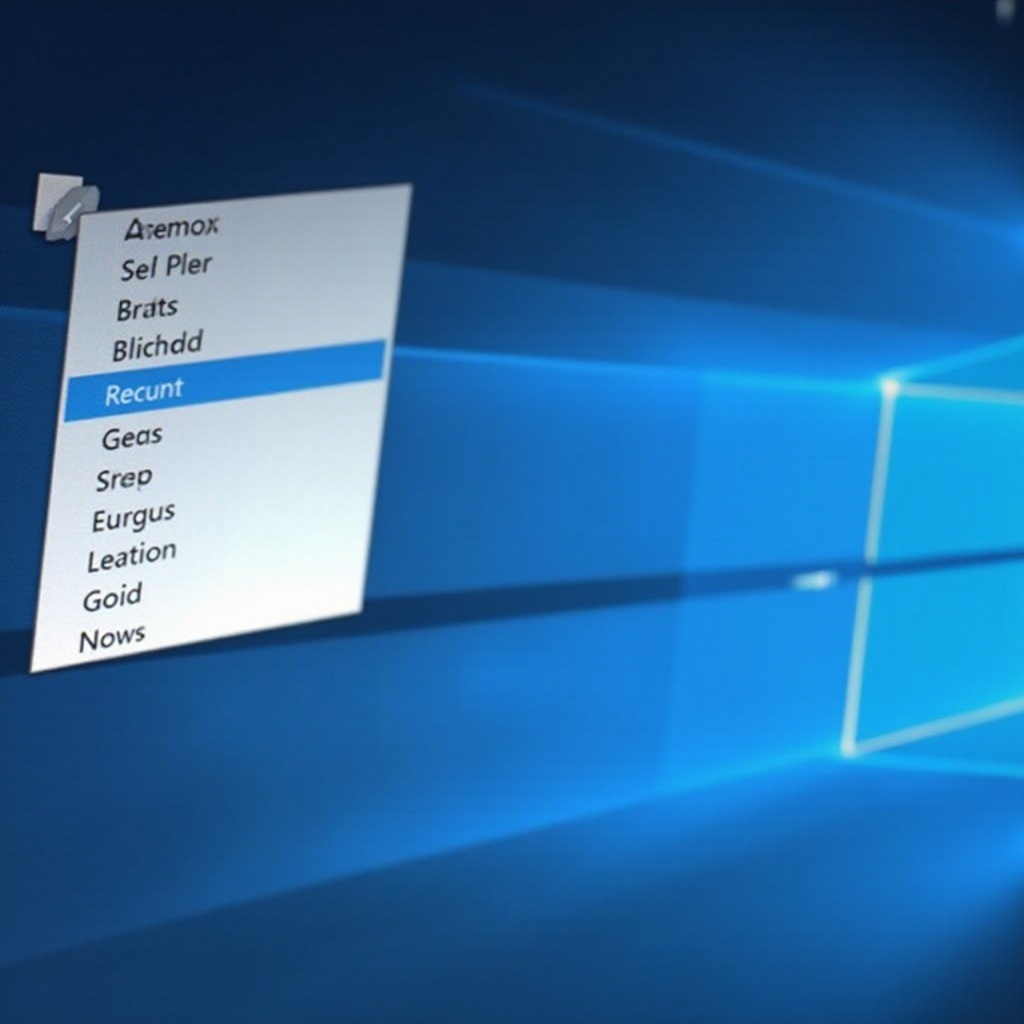Introduction
Encountering issues with your Surface Pro keyboard can be a real setback, impacting both your work and leisure activities. Whether you’re drafting a report or engaging in online communication, a dependable keyboard is a must. This comprehensive guide is designed to help you troubleshoot and solve keyboard problems on your Surface Pro. We cover a wide range of solutions, from initial checks and driver updates to more in-depth hardware analysis and professional assistance options, so you can restore full functionality to your device quickly and efficiently.

Initial Checks
Before delving into intricate fixes, it’s prudent to start with some elementary checks. Often, problems with the keyboard disappearing can be rectified by addressing fundamental issues.
Ensure Proper Keyboard Connection
- Disconnect and Reconnect: Begin by gently detaching your keyboard from the Surface Pro and then reconnecting it. Double-check the alignment of all connectors to be sure they’re secure.
- Clean the Connectors: Using a soft cloth, clean the connectors on both the Surface Pro and the keyboard to remove any dust or debris that might be interrupting the connection.
Restart the Surface Pro
In many cases, a simple restart is all it takes to fix temporary glitches:
- Save Your Work: Make sure to save any documents or work in progress before restarting.
- Restart Your Device: Press and hold the power button until the shutdown option appears, then turn off your device. Allow a brief pause before powering back on.
These preliminary steps often solve connection-related issues, serving as a simple yet effective starting point.
Update and Driver Solutions
Keeping the system current is essential for the optimal operation of any device, including the Surface Pro. Essential updates—both system-wide and specific to drivers—are key to making sure hardware like keyboards function seamlessly.
Update Windows and Drivers
- Check for Updates: Navigate to Settings > Update & Security > Windows Update, and click on ‘Check for updates.
- Follow Through with Installations: When updates are available, proceed with the installations, which may include crucial driver updates.
Roll Back Recent Updates
In cases where keyboard issues sprang up post-update, reverting might be the solution:
- Access the Settings: Go to Update & Security > Recovery.
- Revert to Previous Version: Opt to go back to a prior version of Windows if the keyboard started malfunctioning following an update.
By addressing potential software concerns, these steps help ensure that your Surface Pro’s keyboard cooperates smoothly with the system.
Hardware Problem Troubleshooting
If software interventions do not alleviate keyboard problems, a closer examination of the hardware is warranted.
Test with Another Keyboard
- Try a Different Keyboard: Borrow or purchase an alternate keyboard and connect it to your Surface Pro.
- Evaluate Functionality: Should the alternate keyboard work without issue, this could indicate a problem with your original keyboard.
Inspect for Physical Damage
Check your keyboard for any conspicuous physical damage:
- Inspect for Cracks or Bent Pins: Examine both the keyboard and Surface Pro connectors for any physical anomalies.
- Test All Keys: Press each key one by one to confirm they operate freely and are not jammed.
Hardware evaluations can determine whether repair or replacement is necessary.

Advanced Troubleshooting Techniques
For those times when keyboard issues continue despite basic interventions, advanced troubleshooting methods could be your solution:
Reset Surface Pro to Factory Settings
- Backup Important Files: Before resetting, back up essential data to prevent loss.
- Proceed with Factory Reset: In Settings, choose Update & Security > Recovery, then select ‘Get started’ from the ‘Reset this PC’ section.
Use Surface Diagnostic Toolkit
- Obtain the Toolkit: Download Microsoft’s Surface Diagnostic Toolkit from the official website.
- Conduct Diagnostic Tests: Follow onscreen instructions to diagnose and potentially resolve both software and hardware issues.
These advanced solutions often resolve persistent problems, returning your keyboard to its regular functioning state.

Professional Help and Support Options
When self-troubleshooting yields no results, expert help may be called for.
Contact Microsoft Support
- Access the Support Page: Navigate to the official Microsoft Support page for contact details.
- Engage with Live Chat or Phone Support: Through these options, get real-time assistance with your queries.
Opt for Repair and Replacement Services
- Seek Authorized Service Centers: Locate Microsoft-certified service centers for hardware repairs.
- Check Warranty Status: Devices under warranty could be eligible for complimentary repair or replacement services.
Seeking professional help ensures that your device receives the necessary repairs or part replacements.
Conclusion
When your Surface Pro keyboard stops functioning, it’s undoubtedly annoying. However, through a step-by-step approach that includes everything from fundamental inspections to professional repair services, there’s a high chance of correcting the issue. Regular system updates and periodic hardware reviews are recommended to prevent future complications. With these troubleshooting measures, you can maintain a fluid Surface Pro experience, minimizing downtime and maximizing efficiency.
FAQs
Frequently Asked Questions
Why does my Surface Pro keyboard disconnect intermittently?
An intermittent disconnection might be caused by a loose connection, outdated drivers, or power-saving settings.
Can I use a third-party keyboard with Surface Pro?
Yes, third-party keyboards can work with Surface Pro. Connect via USB or Bluetooth as an alternative.
How do I check if my Surface Pro keyboard needs replacing?
Assess for physical damage or try using it on another device. If issues persist, professional evaluation is recommended.