Introduction
Encountering the message ‘mobile network not available’ can be incredibly frustrating, especially when you need to make important calls or access mobile data. This issue can stem from numerous reasons such as network coverage problems, incorrect settings, or hardware malfunctions. In this guide, we’ll walk you through detailed troubleshooting steps to help you regain your connection. Whether you’re using an Android or iOS device, the solutions outlined are designed to address common causes of network issues and help you prevent them in the future.
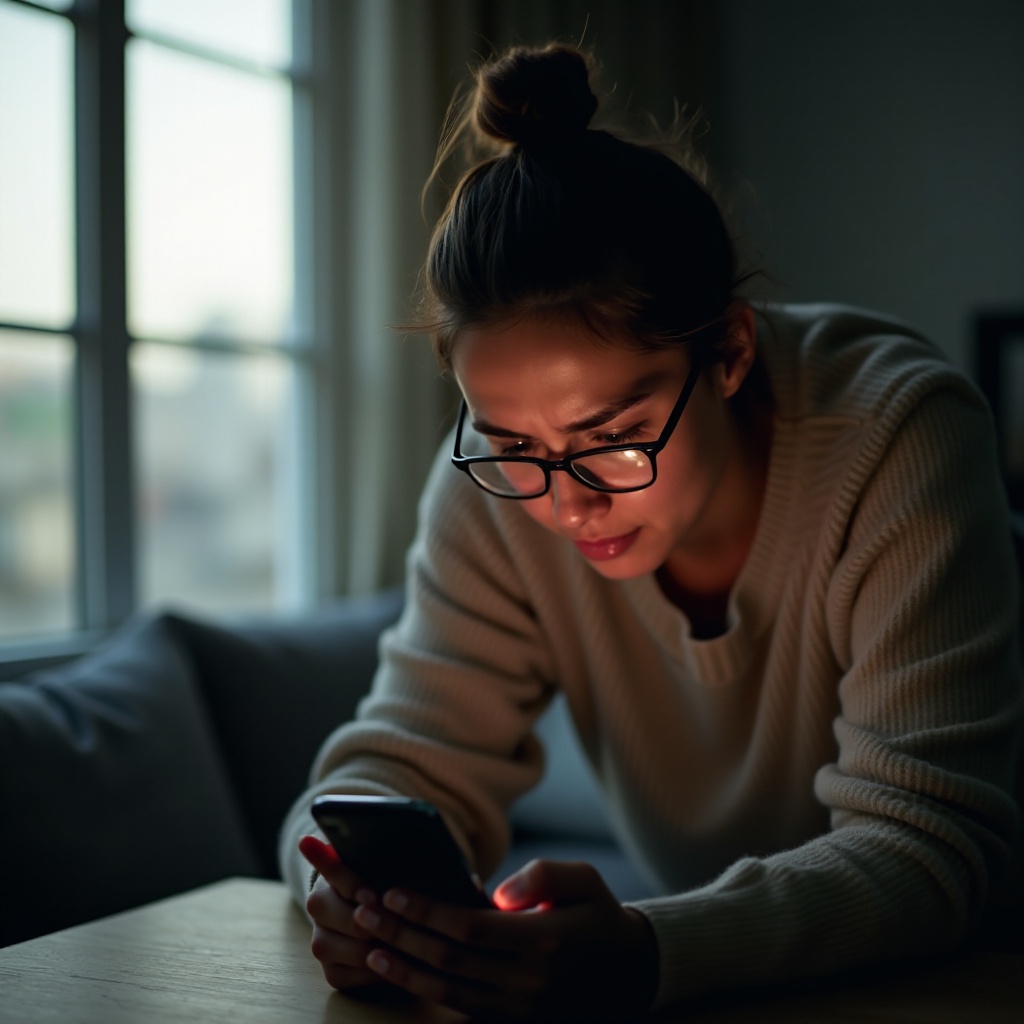
Understanding Mobile Network Issues
Before diving into solutions, it’s essential to understand what might cause your mobile network to vanish. Various factors could lead to this problem, including poor signal strength, incorrectly configured device settings, or a failing SIM card. Sometimes, external factors such as network outages can also be responsible. Knowing these potential culprits equips you to tackle the issue effectively. Understanding the root cause is often half the battle won in resolving technical issues like these.

Basic Troubleshooting Steps
Let’s start with some basic troubleshooting steps to address your mobile network issues.
Restart Your Device
- Turn Off and On: Restarting your device can often resolve connectivity problems, as it refreshes all network connections.
- Power Cycle: Allow your device to remain off for a few seconds before turning it back on to clear any temporary glitches.
Check Airplane Mode
- Toggle the Switch: Turn on Airplane mode, wait for a few seconds, then switch it off.
- Verify Connection: This action forces your phone to disconnect from and reconnect to network towers.
Inspect SIM Card
- Remove and Reinsert: Carefully take out your SIM card and reinsert it to ensure a proper connection.
- Check for Damage: Observe any physical damage on the SIM card, as a compromised card can disrupt network access.
These basic steps often fix minor network issues. If you’re still experiencing difficulties, the following advanced solutions may be necessary.
Advanced Troubleshooting Techniques
For more persistent network availability issues, deeper troubleshooting techniques could be required.
Update Carrier Settings
- Carrier Update: Regularly update carrier settings to ensure your device has the latest information for connecting to networks.
- Automatic Prompt: Sometimes, your phone will automatically prompt you to update these settings.
Manually Select Network Operators
- Settings Navigation: Go to the network settings on your device.
- Manual Selection: Choose your network operator manually from the list that appears.
Reset Network Settings
- Backup First: This process will erase stored Wi-Fi networks and passwords, so a backup is recommended.
- Reset: Access your device’s network settings and select ‘Reset Network Settings.
Advanced troubleshooting can often resolve issues when basic steps are insufficient. However, some problems may require more specific solutions based on the type of device you’re using.
Device-Specific Solutions
Tailoring solutions to your device type can be crucial in resolving network issues.
Solutions for Android Devices
- Network Settings Reset: Use your Android’s settings to reset network configurations, as explained earlier.
- Safe Mode: Boot into Safe Mode to check if any third-party apps are causing network issues.
- Carrier Support: If problems persist, contact your carrier for potential APN configurations.
Solutions for iOS Devices
- iOS Update: Ensure your device’s operating system is up to date, as updates often include bug fixes.
- Carrier Settings Reset: Similarly, reset network settings as a common troubleshooting step.
- Reinstall the SIM Card: Gently eject and reinsert the SIM card to secure its connection.
Device-specific solutions are developed to tackle peculiarities of Android and iOS systems. However, when troubleshooting doesn’t yield results, hardware issues might be at play.

Investigating Hardware Issues
Sometimes, hardware malfunctions are responsible for network connectivity problems. Check for physical damage to your device or SIM card. In such cases, professional repair services might be necessary to get back online.
Preventative Measures to Avoid Future Issues
Avoiding future network issues entails regular maintenance and proactive measures.
Regular Software Updates
Regularly update your device’s software and carrier settings to minimize the risk of network issues.
Keeping the SIM Tray Clean
Keeping your SIM tray and card clean ensures a good connection and helps avoid network disruptions due to dirt or debris.
Conclusion
Fixing mobile network issues requires a systematic approach from basic to advanced troubleshooting. By understanding potential causes and applying these solutions. You can quickly regain network access and maintain a reliable connection. Preventative actions, like regular updates and maintaining key hardware components, reduce the likelihood of recurring issues.
Frequently Asked Questions
Why is my mobile network not available after restarting my phone?
A persistent network issue after a restart could be due to incorrect settings or a problem with the network provider.
How do I manually select a network operator?
Navigate to your device’s network settings to select the preferred network operator manually.
When should I contact my mobile carrier for help?
If basic and advanced troubleshooting fails, contact your mobile carrier. They can offer specific support and determine if network outages or technical issues are the cause.


