Introduction
Factory resetting your Chromebook can be essential when you need to wipe all data from the device. If you’re locked out and unable to access your account due to a forgotten password, performing a factory reset without signing in can be a lifesaver. This guide will walk you through various methods to reset your Chromebook, ensuring your data is erased and the device is back to its out-of-the-box state.
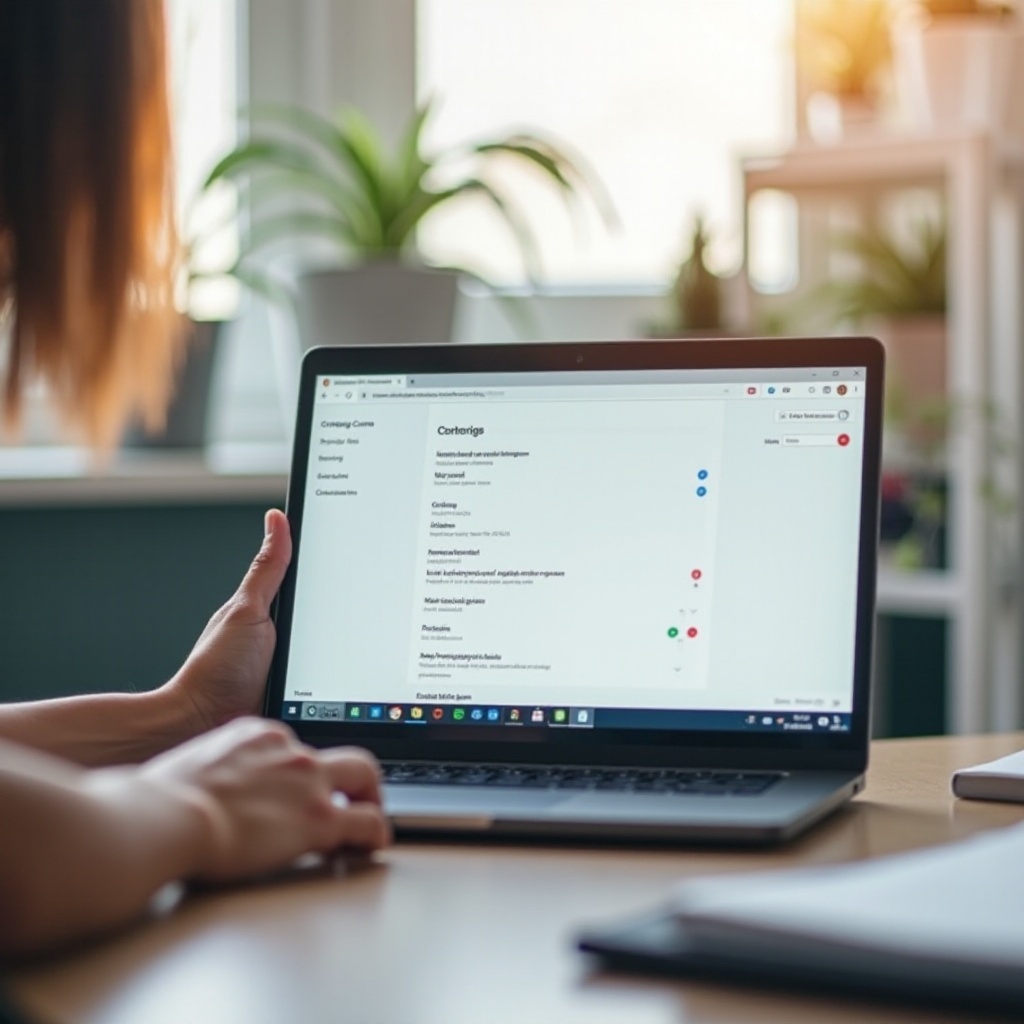
Understanding the Need for a Factory Reset
Over time, Chromebooks may encounter issues such as sluggish performance, software glitches, or malware infections. Additionally, if you plan to sell or give away your Chromebook, a factory reset ensures that all your personal data is completely removed. This reset process restores the device to its original settings, making it a necessary step in many scenarios.
A factory reset without a password is particularly useful if you’ve been locked out of your Chromebook due to forgotten credentials. Without access to your account, you might worry about how to unlock your device, making the ability to reset without a password a valuable trick to have up your sleeve.
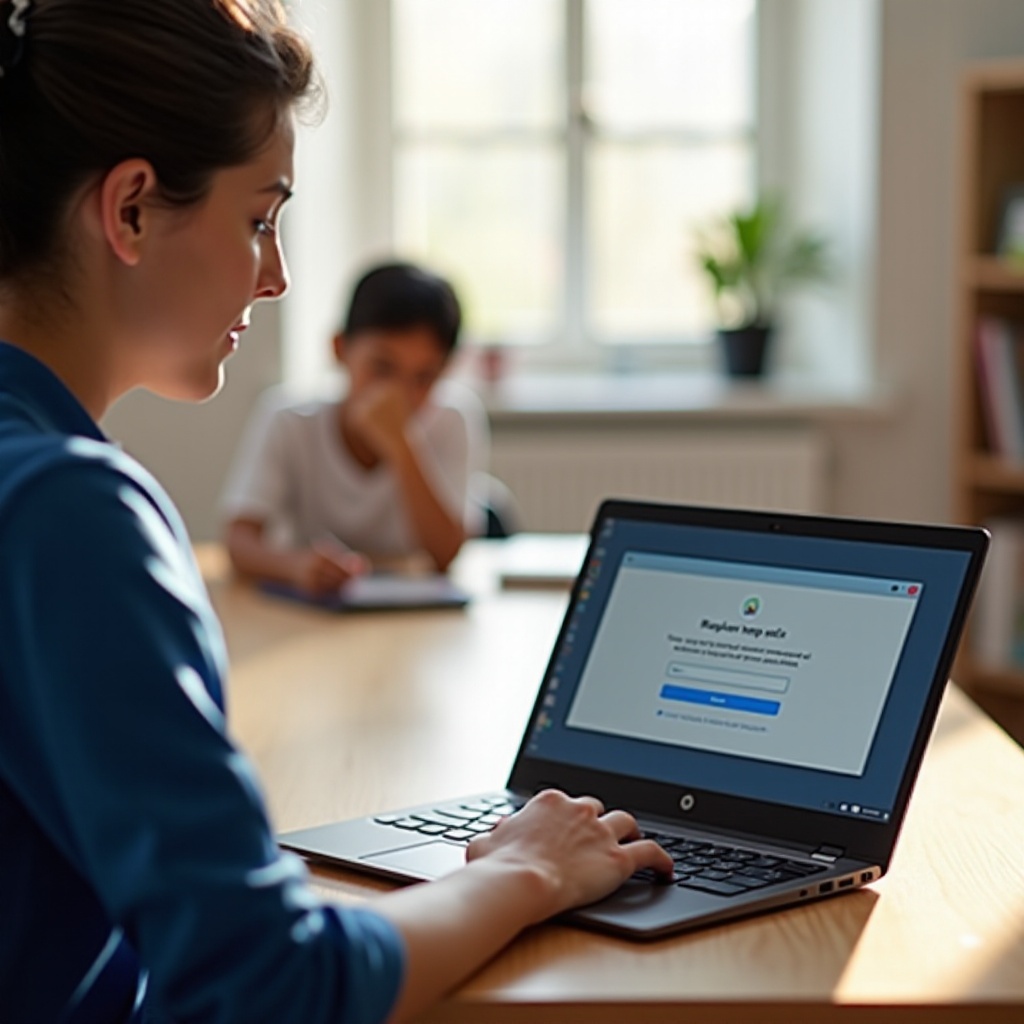
What is a Factory Reset?
A factory reset, also known as a hard reset or master reset, returns your Chromebook to its original factory settings. This means all user data, apps, and settings added after the purchase are wiped out. The Chromebook’s software is restored to its default state, resolving any software-related issues that might be causing problems.
Factory resets are different from restarting your device or signing out of your account, as they involve completely erasing everything on the device. This can be likened to starting with a clean slate, which is often necessary for troubleshooting major issues or preparing the Chromebook for a new user.
Preparing for a Factory Reset
Before performing a factory reset, it’s essential to back up any important data that you may need later. Remember, a factory reset will delete all files, apps, and settings on your Chromebook. If possible, transfer vital files to an external storage device or cloud service.
Also, ensure your Chromebook’s battery is sufficiently charged or connect it to a power source. An interrupted reset process due to power failure can lead to further complications.
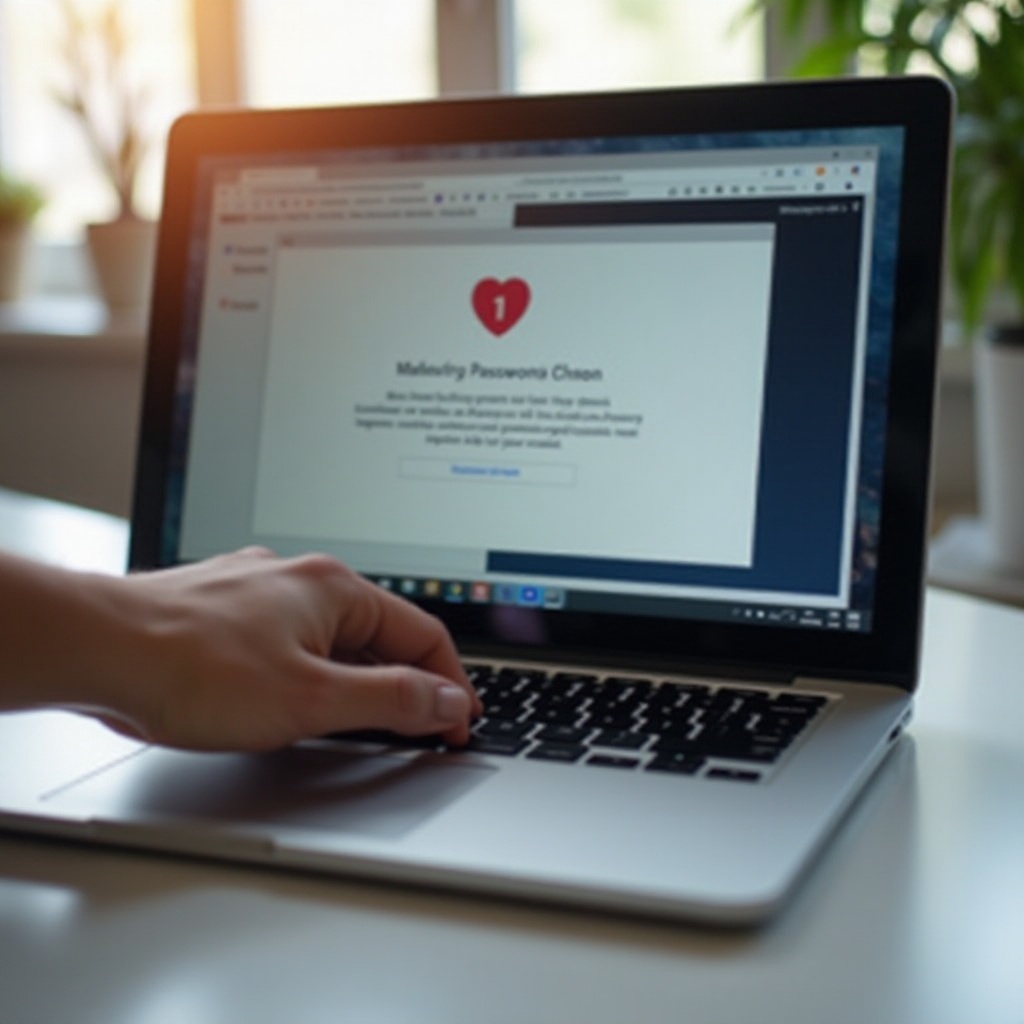
Methods to Factory Reset Without a Password
If you’ve lost your password, there are several methods to reset your Chromebook.
Using the Powerwash Feature
- Sign out: From the login screen, press
Ctrl+Shift+Alt+R. - Click Restart: A dialogue box will appear; select Restart.
- Powerwash: After restarting, a new box will appear. Select Powerwash and then Continue.
- Follow prompts: Your Chromebook will erase all data and reboot.
Using Recovery Mode
Recovery Mode can be helpful if you can’t access settings:
1. Turn off your Chromebook.
2. Enter Recovery Mode: Press and hold Esc + Refresh, then press the Power button.
3. Insert a recovery drive: Follow on-screen instructions to reset the device. This method requires a USB flash drive with a recovery image created using the Chromebook Recovery Utility.
Hardware-Based Reset
For some models, a hardware reset is applicable:
1. Turn off the Chromebook.
2. Reset hardware: Press and hold the Refresh and Power keys simultaneously.
3. Release and restart: Release Refresh when the Chromebook starts up, resetting your system without needing a password.
Troubleshooting Common Issues
Sometimes, you might encounter issues even when performing a factory reset:
- Recovery Mode doesn’t start: Ensure you’re pressing the right key combination and try again. Check if the key you’re pressing is functional.
- Reset process freezes: Make sure your device is connected to a stable power source; if it remains stuck, attempt a hardware reset.
- No recovery image available: Recreate the recovery image using the Chromebook Recovery Utility on another working device.
If these steps don’t resolve the issue, seeking professional support from Google’s customer service might be necessary.
Post-Reset Setup
After the reset, setting up your Chromebook is the next step. Follow these steps:
- Connect to Wi-Fi: Choose a network and enter its password.
- Sign in with your Google Account: If it’s a new user, create a new account.
- Reconfigure settings: Adjust system settings, re-download apps, and restore backed-up data from external storage or cloud services.
Conclusion
Resetting your Chromebook without a password might seem daunting but is manageable with the right steps. Whether using Powerwash, Recovery Mode, or a hardware reset, you can regain control of your device quickly. Remember to back up important data beforehand and follow the proper post-reset setup procedures for a seamless experience.
Frequently Asked Questions
Can I recover my data after a factory reset?
No, a factory reset permanently erases all data. Always back up important files beforehand.
Will a factory reset remove malware?
Yes, performing a factory reset will remove any malware present as the device returns to its original state.
What should I do if the factory reset doesn’t work?
If a factory reset fails, try to boot in Recovery Mode again, use a different USB drive for a recovery image, or seek professional assistance.


