Introduction
Chromebooks have become pivotal in both educational and corporate settings due to their affordability and ease of use. However, encountering glitches with the camera app during crucial moments like video calls or virtual classes can be quite frustrating. Identifying the core issues causing these glitches is vital for effective troubleshooting. This comprehensive guide explores common camera app problems faced by Chromebook users and provides step-by-step solutions, including preventive measures to maintain optimal functionality of your device’s camera. Let’s explore how you can restore and maintain seamless camera performance.

Understanding the Problem
Chromebook cameras are indispensable, but like all technology, they can experience hiccups.
Common Symptoms of a Camera Glitch
Camera glitches on Chromebooks can present themselves in different ways, such as a black screen instead of a live feed, freezing during video calls, or app crashes when you attempt to open the camera. Occasionally, these issues might be less obvious, like a lag in video streaming or lowered video quality, appearing pixelated or blurry. Recognizing these symptoms is essential for accurate diagnosis and resolution.
Potential Causes for Camera Malfunctions on Chromebooks
Most camera glitches on Chromebooks are attributed to software problems rather than physical hardware defects. These issues may arise from incorrect configurations, third-party extensions causing interruptions, outdated Chrome OS versions, or complications following recent system updates. Additionally, simple oversights, such as incorrect permissions settings, could lead to these problems. Identifying these root causes is a critical first step toward resolving the issue effectively.
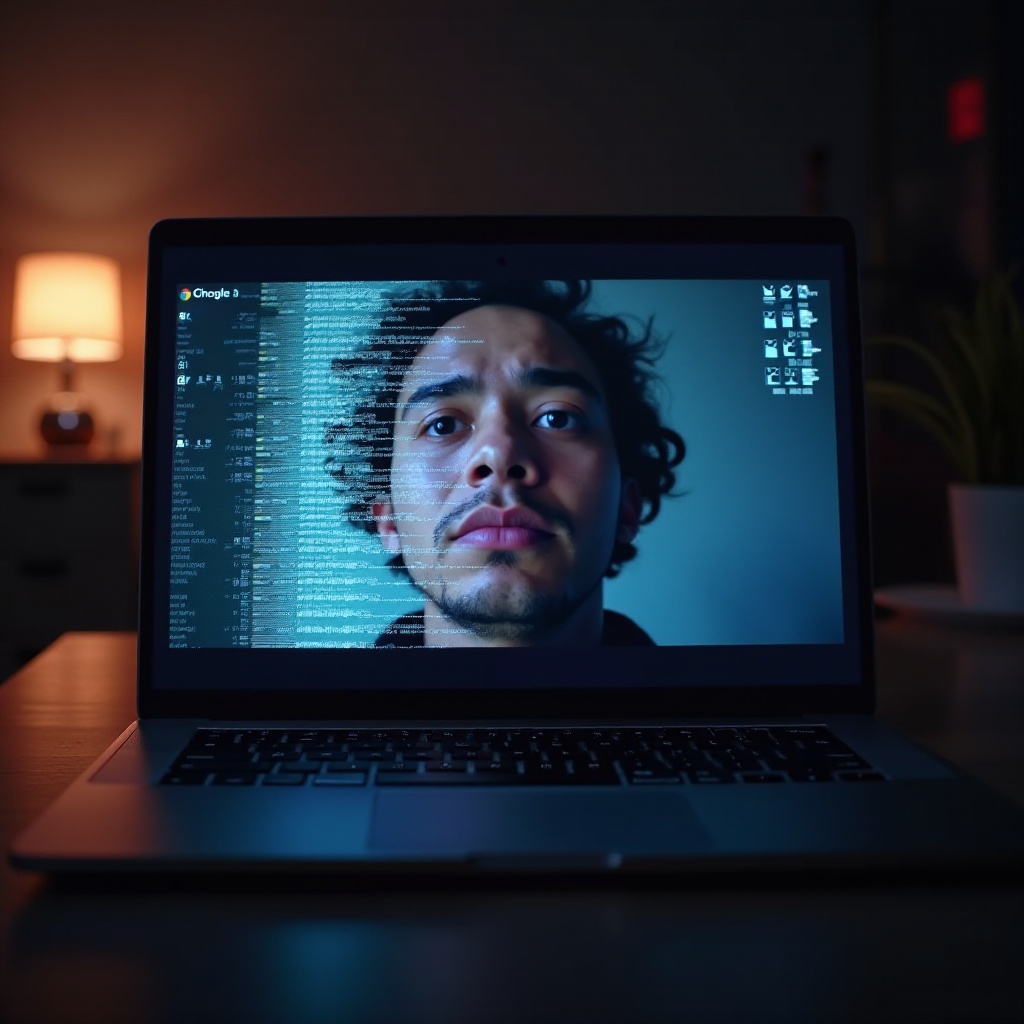
Quick Troubleshooting Steps
Solving camera-related issues often begins with straightforward troubleshooting steps. Below are methods to quickly assess and potentially fix your Chromebook camera.
Checking Camera Permissions
- Open Chrome and access the three-dot menu in the top-right corner.
- Navigate to ‘Settings’ then select ‘Privacy and Security.
- Click ‘Site Settings’ and locate ‘Permissions.’
- Confirm that the camera permission is not blocked for the site you are attempting to use.
Restarting Your Chromebook
A simple restart can fix various minor software issues. Here’s how to restart your Chromebook:
- Click on the time icon in the bottom-right corner.
- Choose ‘Power Off.
- Wait briefly, then press the power button to restart your device.
Updating Chrome OS
Ensuring that your Chrome OS is up-to-date is crucial for bug resolutions and improvements:
- Access ‘Settings’ on your Chromebook.
- Scroll to the bottom to find ‘About Chrome OS.
- Click ‘Check for Updates’ and proceed with installing any available updates.
Advanced Solutions to Camera Glitches
If basic troubleshooting does not resolve the issue, explore some advanced steps to address camera glitches.
Resetting Camera App Settings
Resetting the camera app settings can resolve underlying issues without losing data:
- Open ‘Settings’ and navigate to ‘Apps.
- Find and select the camera app.
- Click ‘Manage Permissions’ and reset them to their default settings.
Examining Chrome Extensions
Some extensions may interfere with the camera’s performance:
- Open Chrome and use the three-dot menu to access ‘More Tools.
- Click ‘Extensions’ and review the extensions that are currently installed.
- Disable any extensions you suspect are problematic, then restart Chrome to test if the issue persists.
Rolling Back Driver Updates
Incompatibility issues may arise from recent updates:
- Go to ‘Settings,’ then ‘Device,’ followed by ‘Device Management.
- If possible, choose an option to roll back the latest camera driver update.

Long-term Solutions and Preventive Measures
For sustained performance, consider implementing long-term solutions and preventive strategies.
Regular Software Updates
Keep your Chromebook updated to receive the latest system improvements:
- Enable automatic updates within ‘Settings’ to ensure that your Chrome OS receives the newest patches.
Maintaining System Health
Ensure your system operates smoothly:
- Regularly clear the cache and remove unnecessary files from your Chromebook.
- Utilize built-in system checks to monitor and maintain the system’s health.
When to Consider Professional Repairs
When personal efforts fail, professional intervention may be needed:
- Reach out to a repair service or the device manufacturer.
- Verify the warranty status to help cover repair expenses.
Conclusion
Dealing with camera glitches on a Chromebook need not be daunting. By recognizing the symptoms, using basic and advanced troubleshooting methods, and adopting preventive measures, you can restore and sustain your device’s camera functionality. Keep your system updated and well-maintained to enjoy uninterrupted video communication.
Frequently Asked Questions
Why is my Chromebook camera not working properly?
Camera issues may arise from outdated software, incorrect app permissions, or interference from browser extensions.
How do I reset my camera settings on a Chromebook?
Go to ‘Settings’ > ‘Apps’, locate the camera app, and reset permissions to default to resolve issues without data loss.
Can a factory reset fix Chromebook camera issues?
A factory reset can resolve persistent software-related problems but should be a last resort as it erases all data on the device.


