Introduction
Transferring pictures from your phone to your computer ensures your memories are not only preserved but also readily accessible for various purposes such as editing, sharing, or simply making room on your device. Whether you prefer using USB cables, wireless options, cloud solutions, or third-party apps, this comprehensive guide will cover the most effective methods to achieve seamless photo transfers. Let’s dive into each approach step-by-step to enhance your photo management experience.

Using a USB Cable to Transfer Photos
One of the most direct methods to transfer photos is by using a USB cable. Perfect for both speed and reliability, this method doesn’t require internet connectivity, making it ideal for quick transfers.
Step-by-Step Guide for Android Users
- Connect your Android phone to your computer using a compatible USB cable.
- Unlock your phone, ensuring it’s ready for data transfer, and select the “File Transfer” option in the USB settings.
- Open File Explorer on your computer and locate your device under “This PC” or “My Computer.”
- Navigate to the ‘DCIM’ folder where your photos are stored, and copy them to your computer.
Step-by-Step Guide for iPhone Users
- Plug your iPhone into your computer with a USB cable.
- Unlock your iPhone and grant access by trusting the computer if prompted.
- For Windows PC users, open File Explorer and find your iPhone under “This PC,” then access the ‘DCIM’ folder.
- Mac users can open the Photos App, and click on the Import tab to transfer their photos.
While USB transfers are reliable, offering a straightforward solution for many, wireless methods provide an additional layer of convenience by eliminating cables entirely.

Wireless Transfer Methods
For those who prefer a tangle-free solution, wireless transfer methods present a convenient way to move images between devices without physical connections.
Bluetooth Transfer for Android
- Enable Bluetooth on both your phone and computer.
- Pair your devices by following on-screen instructions.
- Access your phone’s Gallery > Select Photos you wish to transfer, and choose the Bluetooth option.
AirDrop Transfer for iOS
- Activate AirDrop on your iPhone and your Mac.
- Select the photos in the Photos app on your iPhone.
- Tap on the Share button, select AirDrop, and choose your Mac from the available options.
While these methods are excellent for transferring smaller amounts of photos, if you’re dealing with larger volumes, turning to cloud storage offers an even more scalable solution.
Utilizing Cloud Storage Solutions
Cloud storage not only facilitates transfers but also offers a dependable backup solution, ensuring your photos are accessible from any internet-capable device.
Google Photos Setup for Android and iOS
- Download Google Photos from your app store and open it on your device.
- Sign in with your Google account and authorize the app to access your photos.
- Enable Backup & Sync for automatic uploads of your photos to Google Drive.
iCloud Setup for iOS Users
- Ensure you’re signed into iCloud on your device by navigating to Settings > [Your Name] > iCloud.
- Enable Photos under iCloud settings for automatic syncing.
- Access your photos on iCloud.com or directly via the Photos app on a Mac or compatible device.
For those seeking even greater control over the process, third-party apps offer a plethora of features and flexibility.
Best Third-Party Apps for Photo Transfer
Third-party applications bear unique merits, especially when seeking additional functionalities or simple user experience beyond native methods.
Top Apps for Android Devices
- Send Anywhere: Facilitates easy file transfers via secure 6-digit keys.
- SHAREit: Supports rapid and wireless photo transfers across various platforms.
Recommended Apps for iPhone
- Photo Transfer App: Allows seamless photo copying between devices using Wi-Fi.
- Dropbox: A versatile cloud-based solution accommodating both iOS and Android devices.
Though convenient, it’s common to encounter occasional technical hiccups. Let’s address how to troubleshoot these effectively.
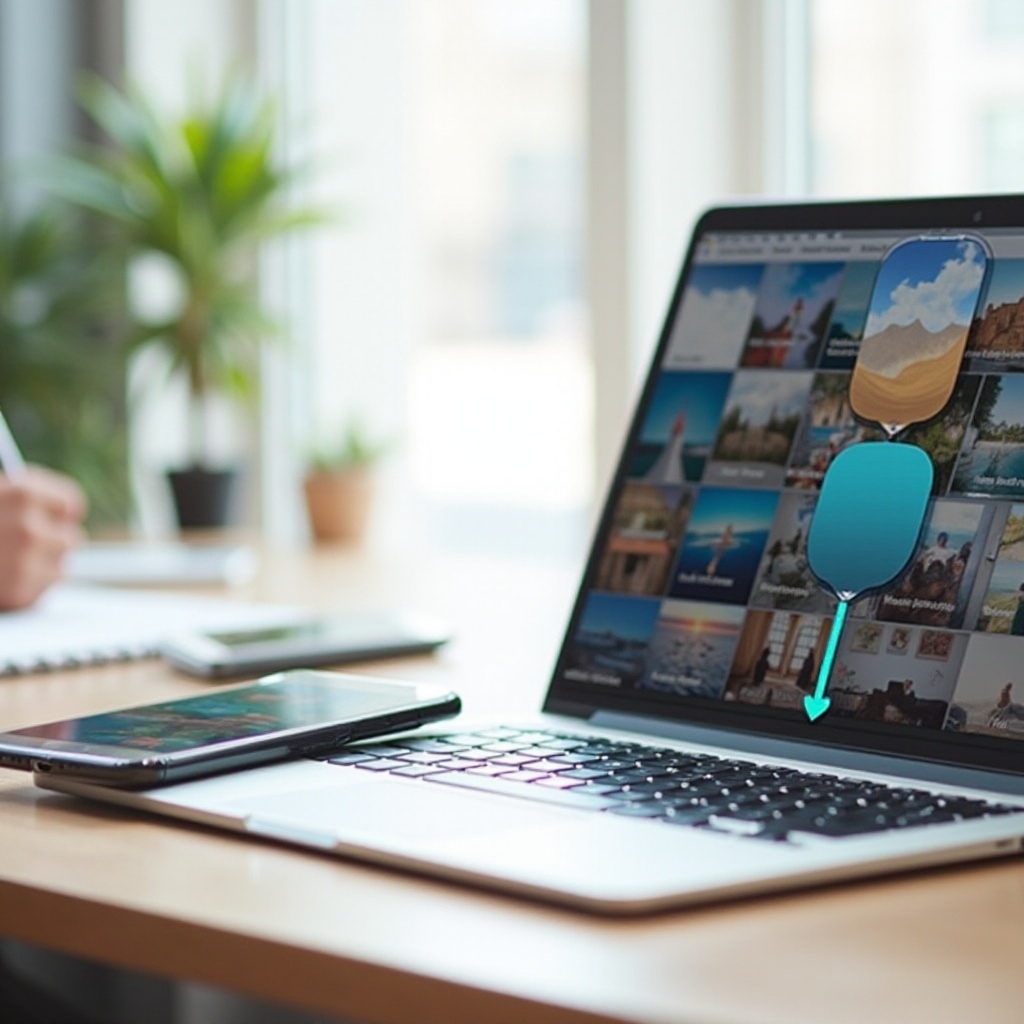
Troubleshooting Common Photo Transfer Issues
Even with the right tools, compatibility or connectivity problems might arise. Here’s how to resolve potential issues:
Connection Problem Solutions
- Ensure your USB cable is functional and securely connected.
- Verify your phone settings are set to the appropriate USB mode.
- For wireless transfers, confirm both devices are operating on the same Wi-Fi network.
Managing Storage Limits
- Regularly clear out files you no longer need from your phone and cloud service.
- Consider upgrading your cloud subscription if you frequently meet storage limits.
By understanding your options and preparing for potential issues, you can effectively manage photo transfers, ensuring smooth transitions at all times.
Conclusion
Every method for photo transfer provides distinct advantages whether you choose USB, wireless, cloud, or third-party apps—tailored to fit different needs. Assess each method to determine which fits seamlessly into your lifestyle, ensuring you have reliable access to your cherished images anytime and anywhere. Choose your preferred option today and enhance your photo transfer experience with confidence.
Frequently Asked Questions
How do I transfer photos from my phone to my computer without a USB cable?
You can transfer photos wirelessly using Bluetooth, AirDrop, or third-party apps like SHAREit and Google Photos.
Is it safe to use third-party apps for transferring photos?
Reputable third-party apps are generally safe, but ensure your choice comes from a trusted source and check reviews for performance.
What should I do if my computer doesn’t recognize my phone?
Verify the USB cable functions correctly, try different ports, and ensure both devices have necessary permissions and drivers installed.


