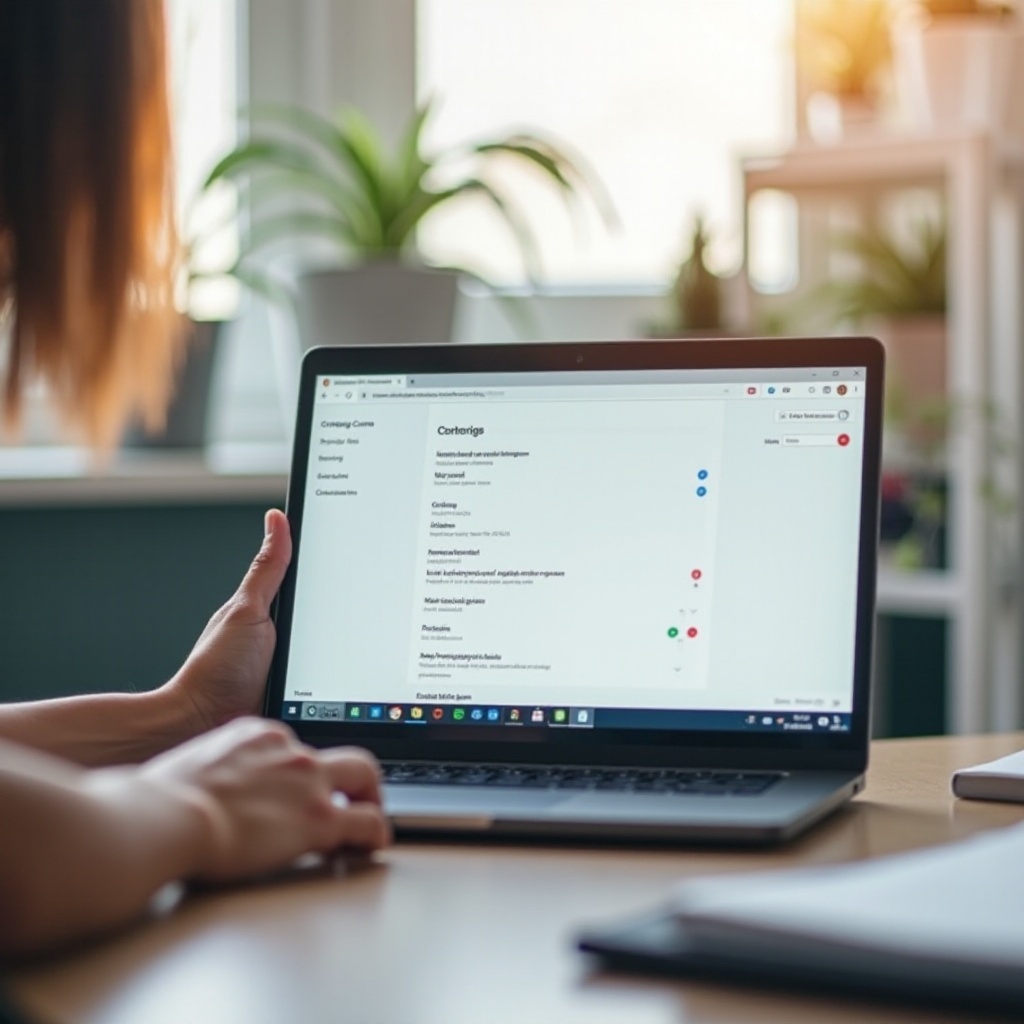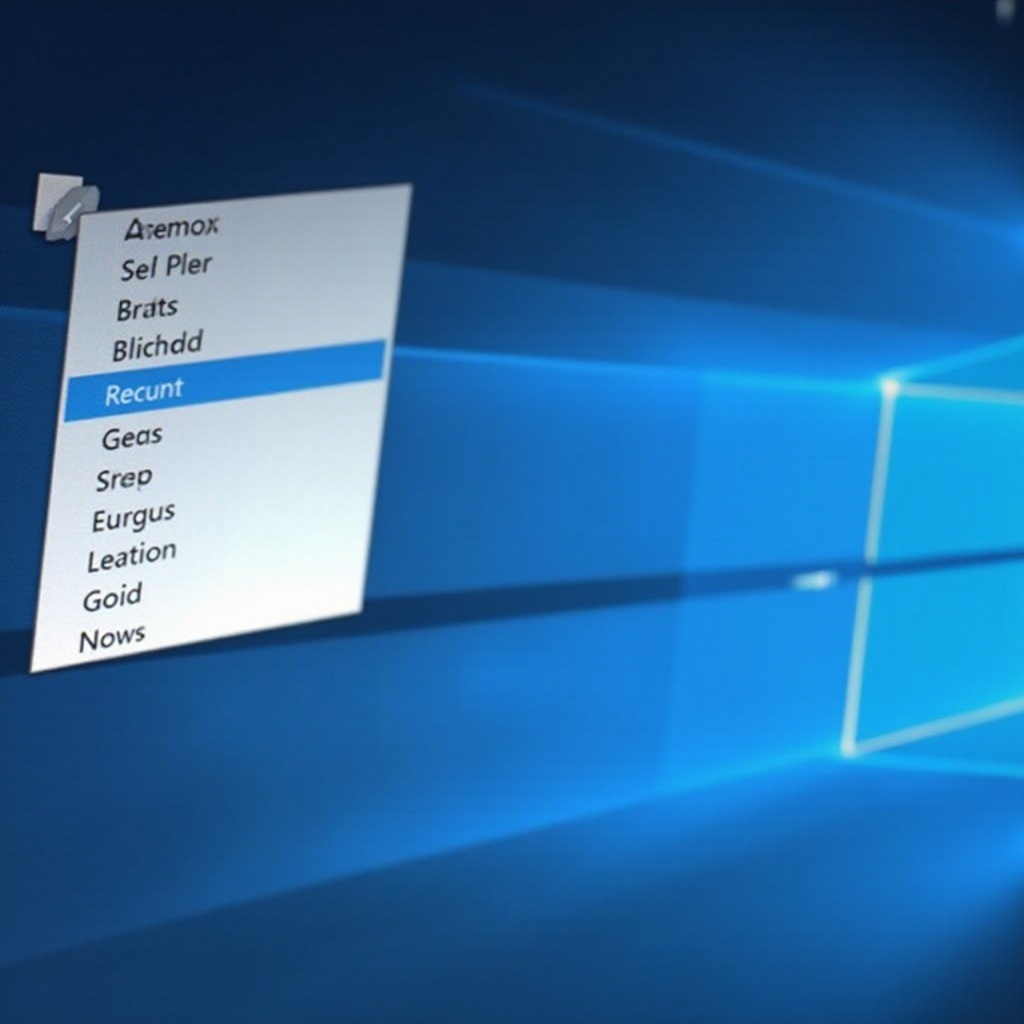Introduction
It’s all too easy to unintentionally activate features on your laptop that you rarely use, and Sticky Keys is no exception. Designed as a helpful accessibility feature, Sticky Keys can become an annoyance for many users who activate it by mistake. In this guide, we’re going to thoroughly explain the different ways to disable Sticky Keys on both Windows and macOS platforms. We’ll also tackle troubleshooting tips for common issues and explore useful tweaks to prevent accidental activation in the future.

Understanding Sticky Keys and Their Functionality
Sticky Keys serves a great purpose as an accessibility feature, primarily found in Windows and macOS operating systems. It allows key combinations to be executed by pressing one key at a time. This is particularly useful for users with mobility impairments or situations where one-handed typing is necessary. However, for those who don’t require this feature, its accidental activation can become a nuisance. Understanding how Sticky Keys function will help you disable it efficiently, ensuring your laptop use remains tailored to your needs.
Navigating the configurations to disable Sticky Keys may differ slightly across operating systems. Let’s delve into the process tailored for each platform.
Step-by-Step Guide to Disabling Sticky Keys
Disabling Sticky Keys on Windows 11
- Click the ‘Start’ button and select ‘Settings.
- Go to ‘Accessibility,’ then navigate to ‘Keyboard.
- In the ‘Sticky Keys’ section, look for the switch and toggle it ‘Off.
- To prevent accidental reactivation, uncheck the ‘Allow the shortcut key to start Sticky Keys’ box.
Disabling Sticky Keys on Windows 10
- Access the ‘Start’ menu and click ‘Settings.
- Go to ‘Ease of Access,’ then select ‘Keyboard’ from the side menu.
- Locate the ‘Use Sticky Keys’ section and turn the toggle off.
- Disable ‘Allow the shortcut key to start Sticky Keys’ to avoid future activation.
These steps will ensure that Sticky Keys does not interfere again with your workflow on Windows devices.
Disabling Sticky Keys on macOS Ventura
- Open ‘System Preferences’ from the Apple menu.
- Click ‘Accessibility’ and then select ‘Keyboard’ from the sidebar.
- Under the ‘Hardware’ tab, remove the check from the ‘Enable Sticky Keys’ option.
- Also, uncheck ‘Press the Shift key five times to turn Sticky Keys on or off’ to prevent accidental activation.
With this, macOS users can keep their systems free from unintended Sticky Keys invocation.
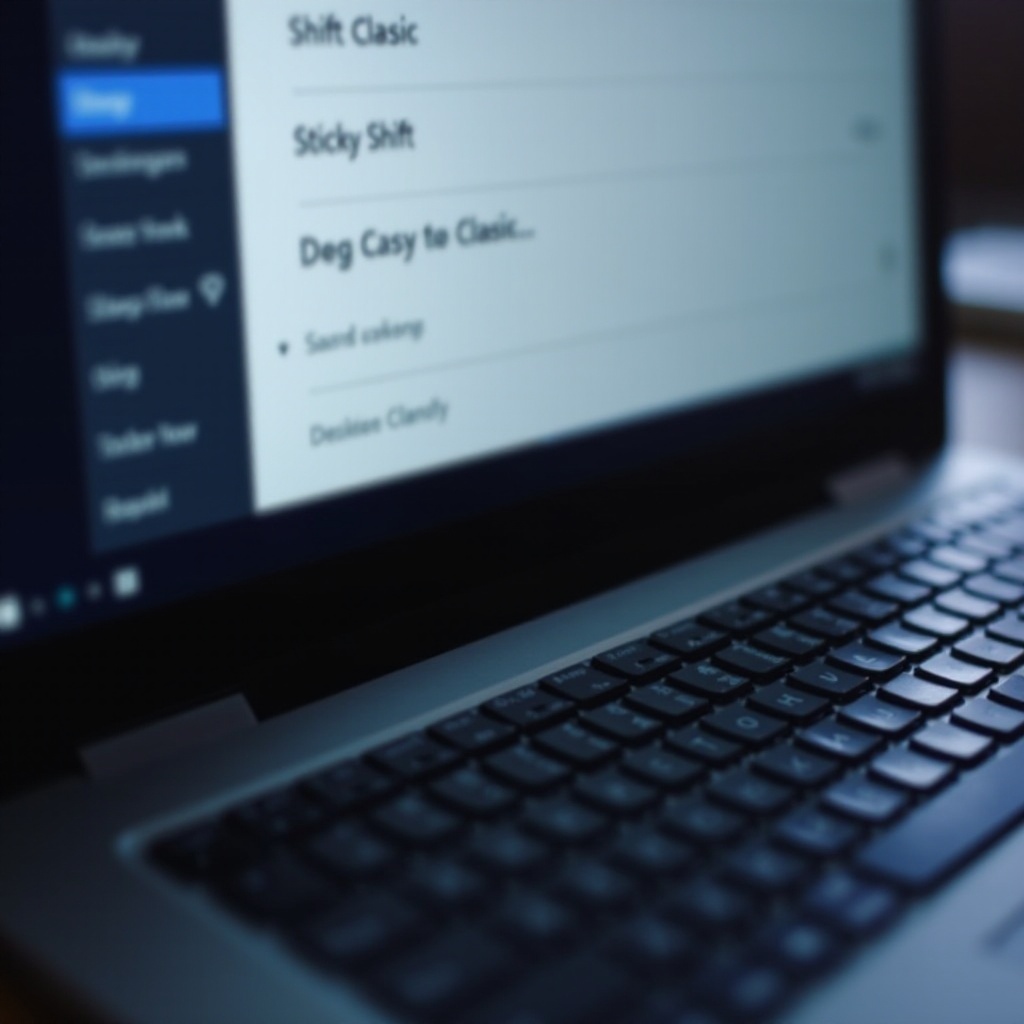
Troubleshooting Common Sticky Key Issues
After turning off Sticky Keys, issues could still arise. If you find Sticky Keys persistently turning back on, some solutions are worth considering.
Sticky Keys Won’t Turn Off
In instances where Sticky Keys refuse to be disabled, try restarting your laptop. This simple step can sometimes correct any setting misalignments. Additionally, ensure your operating system is up to date because new updates may resolve bugs affecting Sticky Keys.
Checking Keyboard Drivers
If issues persist, faulty or outdated keyboard drivers might be to blame. Updating drivers is straightforward:
- Visit your laptop manufacturer’s website.
- Locate and download the latest driver for your keyboard.
- Install the new driver and restart your laptop to see changes take effect.
With updated hardware support, Sticky Keys problems should be mitigated.
Tips for Preventing Future Activation
To prevent Sticky Keys from activating, here are a few effective tips:
- Ensure that shortcut keys are disabled as per the steps noted earlier.
- Regularly update your system’s software to minimize glitches.
- Familiarize yourself with the quick settings navigation to promptly implement changes.
These measures will go a long way in ensuring that Sticky Keys never become a concern again.
Alternatives and Accessibility Features for Enhanced User Experience
For those relying on various accessibility features, Sticky Keys is just one among many options. Alternatives include voice-activated controls and on-screen keyboards.
Consider enhancing your experience through:
- Custom outlines with third-party applications.
- Speech-to-text functionalities for added convenience.
Both Windows and macOS offer a suite of accessibility tools designed to better accommodate different user needs, providing everyone the flexibility to maximize their device’s potential.
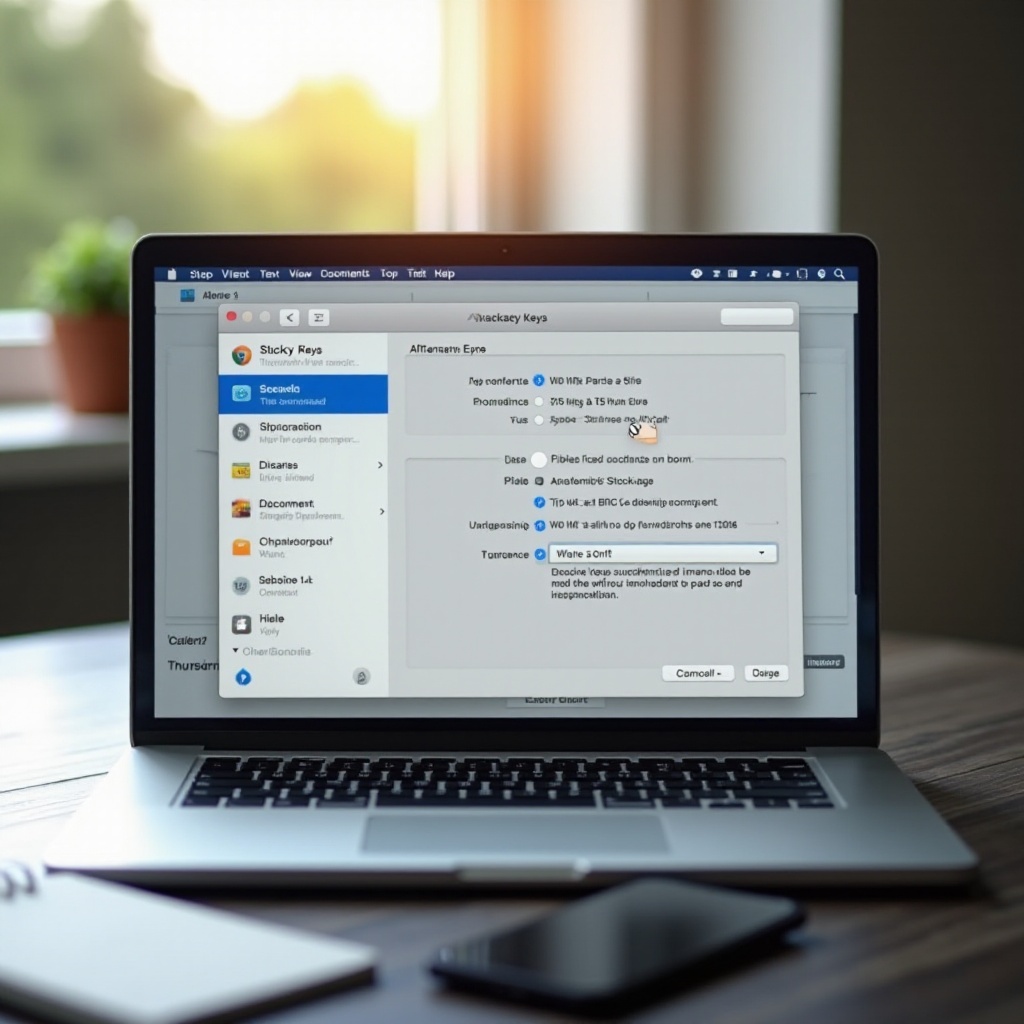
Conclusion
Disabling Sticky Keys is a simple process with substantial benefits for users who find it a hindrance. By following the outlined steps and being aware of potential issues, you can swiftly ensure that Sticky Keys remain deactivated. Moreover, acknowledging alternatives allows for a well-rounded approach to personalizing your laptop use. This comprehensive guide strives to empower every user with the ability to fine-tune their device, fostering a seamless and productive environment.
Frequently Asked Questions
Why do sticky keys keep turning on?
Sticky Keys may activate through shortcut keys. Disable these shortcuts in your settings to prevent future occurrences.
How can I customize sticky key settings?
Both Windows and macOS provide customization options in their accessibility settings, enabling you to adjust preferences to enhance your user experience.
Are there keyboard shortcuts to disable sticky keys quickly?
Direct shortcuts are often the cause of accidental activation, so they are best disabled in settings rather than utilized for quick toggling.