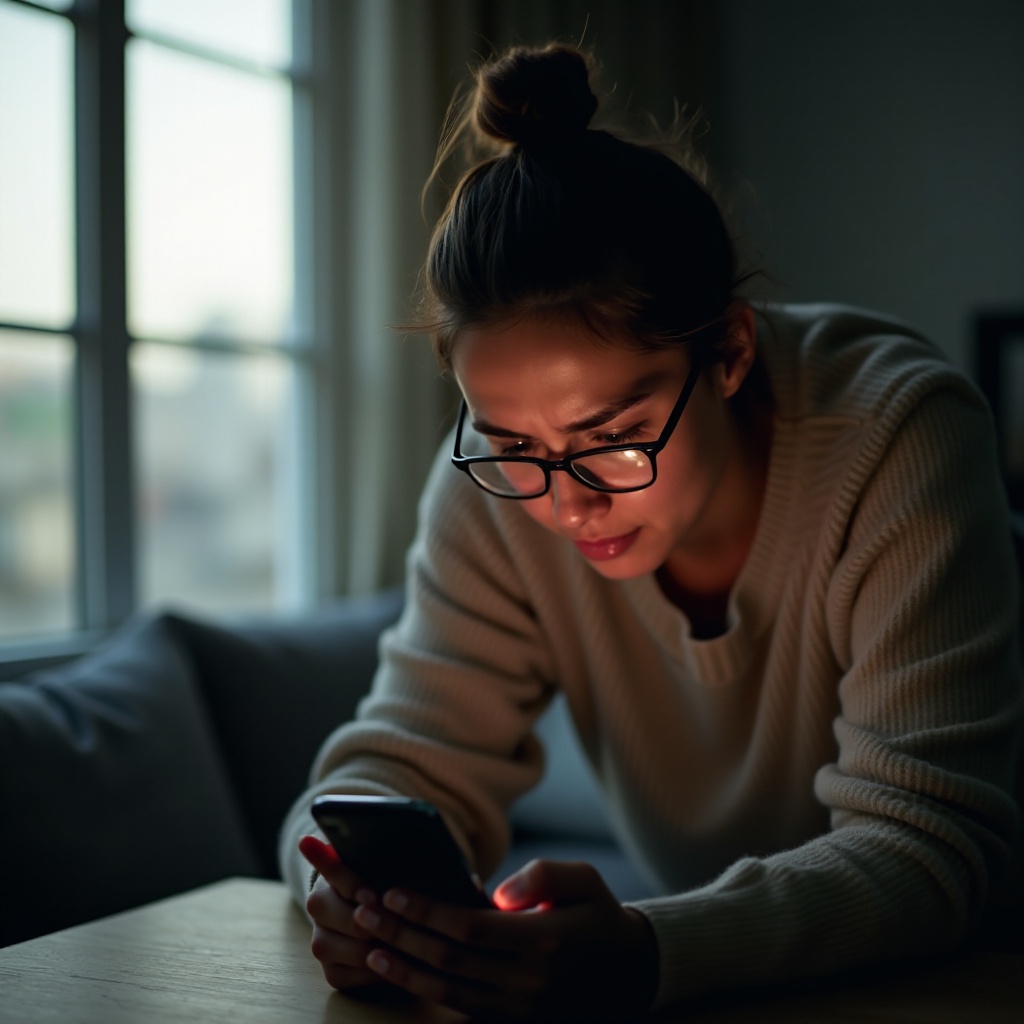Introduction
In the world of gaming, being social is sometimes an integral part of the experience. Yet, there are days when gamers wish to retreat into solitude, drifting through virtual worlds uninterrupted. The PlayStation console acknowledges this longing and provides the option to appear offline. Understanding how to toggle this setting could be essential when you seek tranquility or solo play. This guide will delve into the steps to set your PlayStation status to offline, why it can be beneficial, and how to handle potential hiccups in the process.

Understanding Your PlayStation Online Status
Your online status on PlayStation reveals your availability to other users on the network. When set to online by default, it indicates to friends that you’re open to joining games, chatting, or embarking on co-op missions. This status is visible in your profile and on your PSN friends’ lists. Despite the convenience of quickly joining multiplayer games and maintaining social connections, it can sometimes become overwhelming. Frequent notifications, friend requests, and invitations disrupt the immersive nature of gaming. Therefore, comprehending how your console settings operate can help craft a better gaming experience.
Taking control of your online status by appearing offline is like putting up a ‘do not disturb’ sign for your virtual social circle. This enables you to manage engagements with your PlayStation community without unwanted intrusions.
Why You Might Want to Appear Offline on PlayStation
The option to appear offline offers several benefits. Firstly, it minimizes interruptions from notices or unwarranted invites, ensuring that you remain focused on challenging quests or relish an uninterrupted solo gaming session. Another advantage is that it serves as a tool for maintaining privacy. You can avoid specific interactions without hurting others’ feelings. Lastly, in professional or familial settings where the PlayStation might serve primarily for streaming or browsing rather than gaming, appearing offline helps maintain concentration on these tasks without diversions.
Steps to Set Your PlayStation Status as Offline
Whether it’s a PS4 or a PS5, switching your status to offline is an uncomplicated process. Below are the steps for each console:
How to Appear Offline on PS5
- Power up your PlayStation 5 and log into your account.
- Access the Control Center by pressing the PS button on your controller.
- Navigate to your profile icon on the screen’s right side.
- Select ‘Online Status’, then opt for ‘Appear Offline’.
- Your profile will now appear offline to others.
How to Appear Offline on PS4
- Switch on your PlayStation 4 and sign in to your account.
- Go to your profile from the home screen by selecting your profile icon.
- Click ‘Set Online Status’.
- Choose ‘Appear Offline’.
- You’re now hidden, presenting an offline presence to others.
Transitioning between online and offline is swift, allowing you to regulate your gaming interactions on the fly.

Common Issues When Setting Your Status Offline
At times, setting your status to offline might not proceed seamlessly. Here’s what to check if you face issues:
- Network Lag: Network instability might delay changes. Ensuring a stable internet connection can resolve this.
- Console Updates: Outdated software may cause glitches. Ensure your console remains updated.
- System Errors: Restarting can fix temporary errors that may affect status settings.
Should these tips not solve the concerns, reaching out to PlayStation support for in-depth troubleshooting is recommended.

Managing Notifications and Online Presence Beyond Offline Status
While setting your status to offline is a straightforward approach to managing availability, there are additional tools available to tailor your gaming environment further. Disabling specific notifications can keep distractions at bay without needing to alter your status. Customize these settings under ‘Settings’ and ‘Notifications’ on your console for a focused gameplay experience.
Moreover, many games incorporate their own privacy settings, offering control over social interactions irrespective of your PlayStation status. Together, these measures give you the power to create and enjoy a personalized, distraction-free gaming atmosphere tailored to your needs.
Conclusion
Appearing offline on PlayStation is more than just a feature; it grants enhanced privacy and control over gaming engagement. Whether you aim to concentrate, enjoy solitary play, or discreetly manage your online visibility, the methods shared in this guide are invaluable. Your gaming journey is yours to command, and knowing how to adjust your visibility empowers you in shaping it.
Frequently Asked Questions
How do I know if I’m appearing offline to others on PlayStation?
Your status will display as ‘Offline’ on your profile and in your friends’ lists. If it shows as offline, your adjustment has been successful.
Does appearing offline affect game updates or downloads?
No, your download and update activities continue unaffected by your online status.
Can I still send messages while appearing offline?
Yes, you can send messages, engage in gameplay, and use all features as normal, while your status appears offline to others.